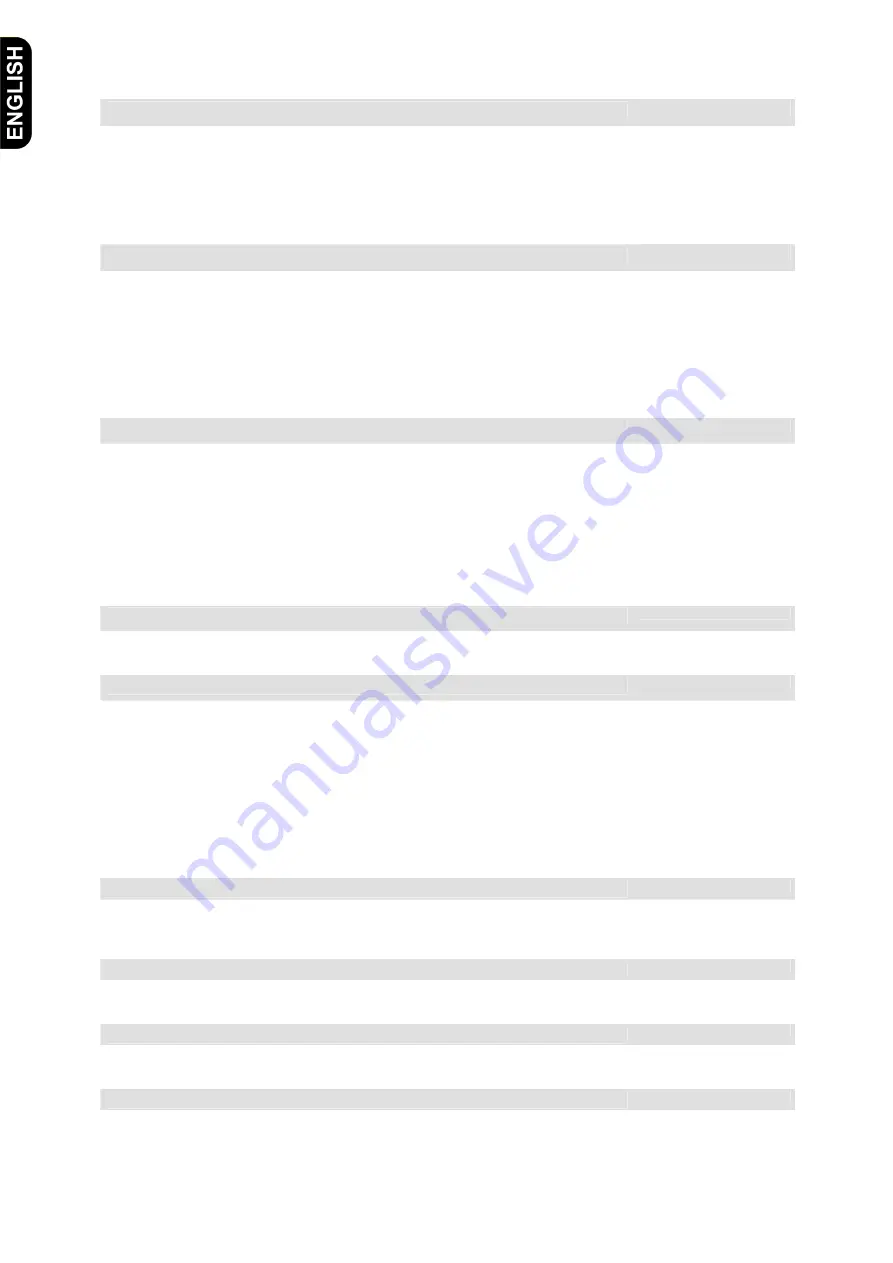
2. CD/MP3 Player Operation
2.1 Supported Media
CD Gently insert the CD some of the way into the “CD” Slot (4). The player will automatically pull the
disc into the slot. To remove CD press the “Eject” button (4, 26).
SD-Card Gently insert SD card with slight pressure into the “SD” slot (1) until locks into position.
The player accepts SD cards with a capacity of up to 32GB.
USB Plug the memory stick/hard disc into the “USB” connector (2).
The unit supports USB mass storage devices with a capacity of up to 160GB.
2.2 Play
- Choose the desired source (USB, CD or SD) with the “Source”-button (5, 38).
- Select the desired track with the “Track”-buttons (13, 37) or the keypad on the remote (21).
- Playback is activated by pressing the “Play”-button (12, 32). The button lights up in green.
- To pause the playback, press the “Play”-button (12, 32) again. The button now blinks green.
- To Stop the playback press the “Stop”-button (11, 33). The button lights up red.
- If MP3 files are played back you can jump into the next or previous folder
by pressing the “Folder”-buttons (10, 23).
2.3 Repeat
By repeatedly pressing the “Repeat” button (8, 24) you can select the following repeat modes:
Play All Random All tracks will be played back in random order.
Repeat Track The selected track will be repeated until the function is switched off again.
Repeat Folder All tracks in the selected folder will be repeated endlessly (only in MP3 mode).
Play All All tracks of the chosen medium will be played once (normal mode).
Random Repeat All tracks of the chosen medium will be repeatedly played in random order.
Repeat All All tracks of the chosen media will repeated endlessly.
2.3 Single Play Function (Play 1)
The single play function is activated by pressing the "Play 1" button (9, 28). The playback is stopped automatically
at the end of each track.
2.4 How To Program A Play List
Programming of a playlist can only be done while player is in stop mode.
To program a playlist please proceed as follows:
- Press “Prog” button (7, 34).
- Select the desired track by using the “Track” buttons (13, 37) or the key pad (21) on the remote.
- To save the track, press the “Prog” button (7, 34) again.
- Repeat these steps until you have saved all desired tracks in the list.
- To start playback of the playlist press the “Play” button (12, 32).
- To delete a playlist press the “Prog” button (7, 34) followed by the “Stop” key (11, 33)
2.5 Adjusting the Playback Speed
The playback speed can be adjusted within a range of +/- 12% by the speed control (14) and the "speed" buttons
(30) on the remote. The playback speed will be set to normal again by pressing the speed control button (14) or
the "NOR" button (30) on the remote.
2.6 Output Level/Volume Adjustment & Mute Function
Only via remote control
The volume of the CD/MP3 Player can be adjusted by pressing the "Vol" buttons (31).
The output can be muted by pressing the "Mute" button (6).
2.7 Direct Titel Access
Only via remote control
Enter the track number on the keypad (21) of the remote control.
Confirm the selection by pressing the “Play” key (12, 32)
2.8 Selecting Display Mode
Only via remote control
By repeatedly pressing the “Display” key (34), you can change to the following display modes:
ID3 tag, file name, track number








