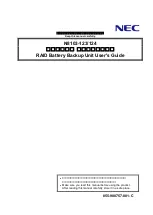CHARGING YOUR WIRELESS POWER PAD-ENABLED DEVICES
Operation - continued
3
•
Non-compliant devices will not be damaged but will not receive power from the
Wireless Power Pad.
•
Once the Wireless Power Pad is powered on, the blue indicator light will turn on
immediately while the system status is checked. If the charge pad system is functioning
properly and there is no fault detected (i.e. keys, metal object or a hand placed on the
charge pad), then the blue indicator light will turn off in 3-5 seconds.
You are now ready to charge your Wireless Power Pad-enabled devices. Simply place
them on the Wireless Power Pad with the contact balls on the charging pad. The blue
indicator light will light up to show that your device is receiving wireless power. If a fault
is detected, the blue indicator light will (1) not appear upon initial power up or (2) turn
off during operation.
•
When not in use, the Wireless Power Pad will be in Sleep Mode. In this mode, the
charging surface and the blue indicator light both turn off.
•
You can simultaneously charge up to five Wireless Power Pad-enabled devices (cell
phones, music players, cameras, etc.) on the Wireless Power Pad. Make sure that the
devices are sitting flat on and making firm contact with the pad.
•
For best results, keep the Wireless Power Pad clean and free of contaminants.
Although designed for durability and years of trouble-free use, the original luster
can be best maintained through proper care and maintenance.
•
Make sure to place only Wireless Power Pad-enabled devices on the pad. Devices that
are not compliant will not receive power from the Wireless Power Pad.
Welcome to the world of wire-free power! Your Wireless Power Pad was designed
to be extremely easy to set up and use. With proper care, your charging pad can deliver
years of trouble-free operation.
SET UP
1. Place your Wireless Power Pad in your favourite location. Avoid placing on metallic
objects or metal countertops as this may prevent the charging pad from turning on.
2. Insert the DC power plug firmly into the Wireless Power Pad.
3. Plug the AC adpator into the wall outlet.
Operation
2
Wireless Power Pad Overview
A. Device charging surface
B. DC power plug
C. Blue indicator light
1
WPP15W
Wireless Power Pad