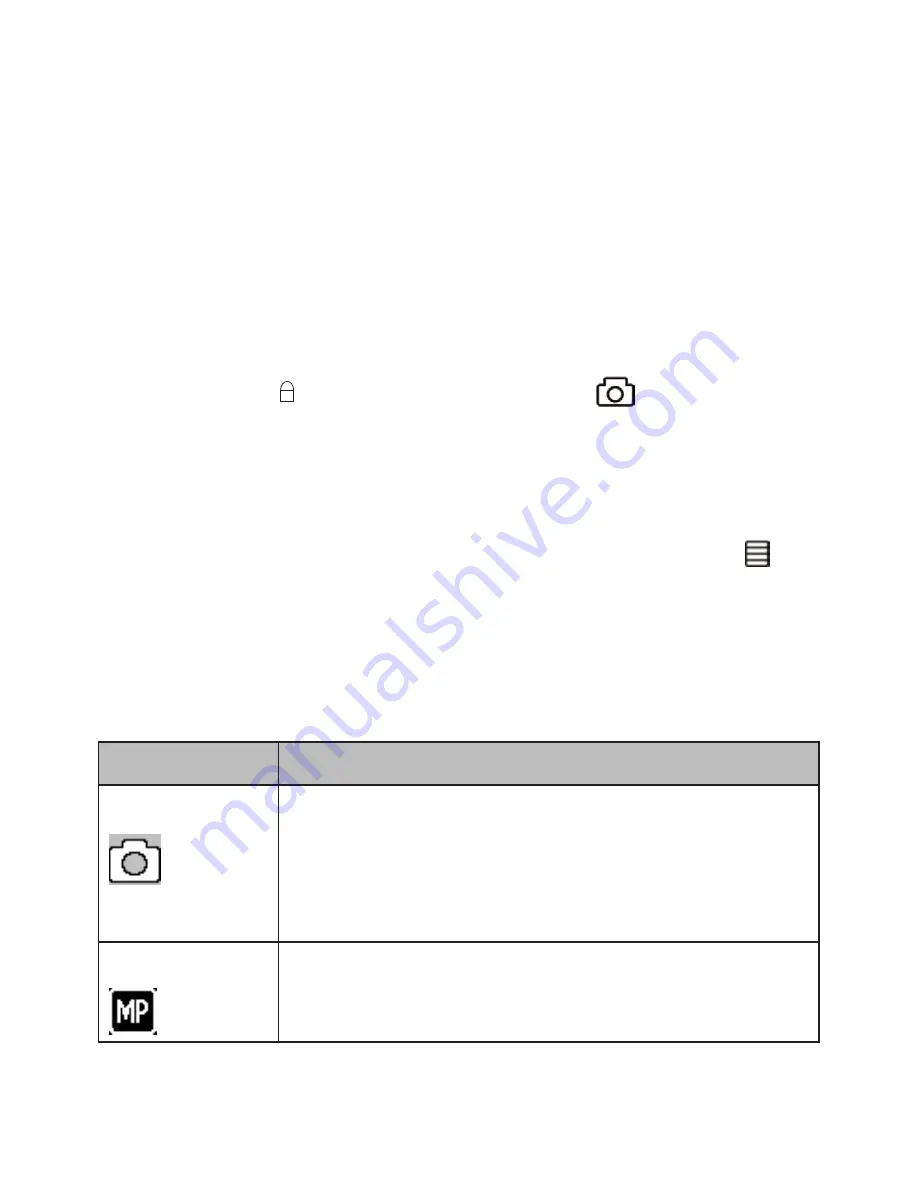
14
PHOTO MODE
The DC1 lets you take snapshots of live video that is
not recording. You cannot take a snapshot of live video
while it is recording. You also cannot take a snapshot of
recorded video playing back.
To take a snapshot:
1.
Verify that a valid microSD card is inserted in the
microSD slot.
2.
Press
M/
to select Photo mode;
displays in
the upper left corner.
3.
Press
OK
. The unit takes a snapshot of live video.
Photo Mode Menu
Like the Record mode menu, press the
Menu
key ( )
once to access the menu settings for the Photo mode.
Press it twice to display the Setup menu.
The Setup menu is common to all modes. See page
16.
Option
Description
Timer
Sets the time gap for capturing an image.
For example, if you select 2s, then that
will be the delay between the
OK
button
being pressed and the image being
captured.
Resolution
Defines the image resolution.

























