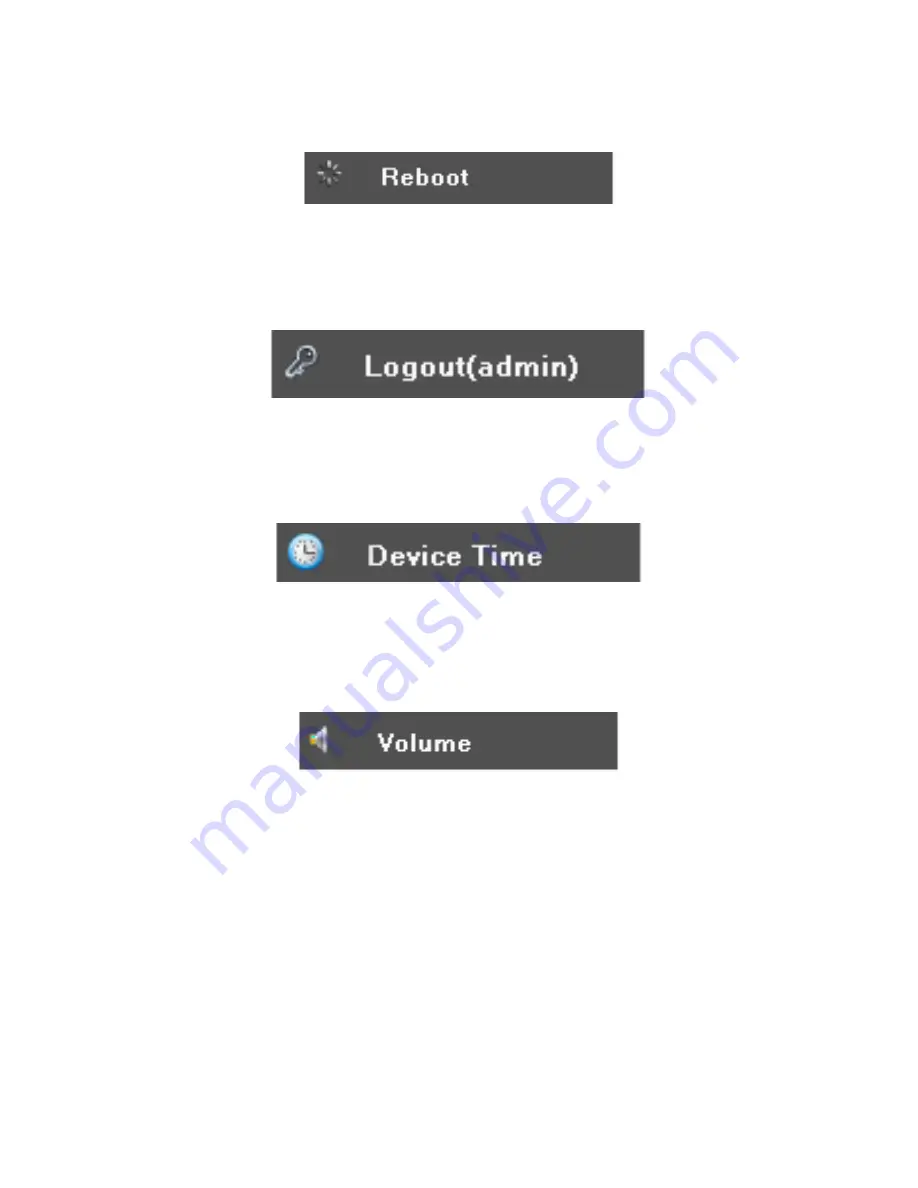
44
REBOOT
Click
Reboot
to reboot the UNVR system automatically.
Main Menu - Reboot
LOGOUT
Click
Logout
to exit the advanced feature items in the Main Menu.
Main Menu - Logout
DEVICE TIME
Click
Device Time
to set the UNVR system time.
Main Menu - Device Time
VOLUME
Click
Volume
to change the volume of the SELECTED live screen.
Main Menu - Volume
Note: The camera on the channel showing the live view screen must be equipped with
a microphone to pick up sounds around the camera.























