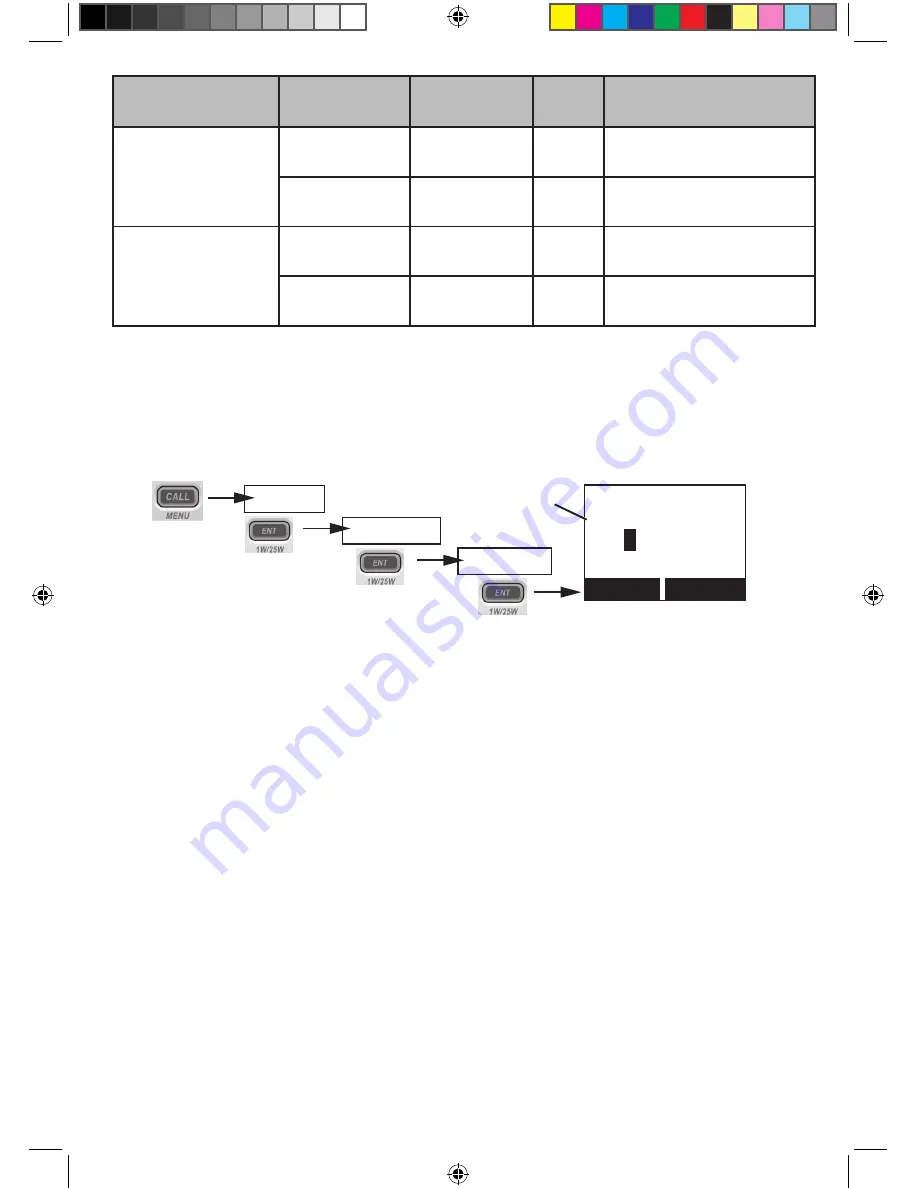
17
English
Timeframe
Is GPS
Connected?
Display
Alert
Condition (Notes)
At 4 hour mark
after receiving
valid GPS data
Yes
Input Position
Yes
Error * (continuous
display)
None
Input Position
None Normal (continuous
display)
Over 23.5 hours
after receiving
valid GPS data
Yes
Input Position
None Error * (Lost GPS data;
continuous display)
None
Input Position
None Normal (Lost GPS data;
continuous display)
* If the radio displays an error condition, the radio cannot receive valid GPS data; check
the GPS
#
nOte: Be certain any manually-entered position is correct. if you enter the wrong position
and then make a DsC distress call, you will be telling the arrows to adjust each of the values
in turn.
1. Display the normal menu and choose the
Setup
sub-menu.
2. Select
GPS Setup
and then choose
Position Set
.
3. The GPS manual input screen displays; the fields to be entered blink. The cursor
highlights the hour. Use
CHANNEL UP
and
CHANNEL DOWN
to set the displayed hours to
match coordinated universal time (UTC, also call Greenwich Mean Time and Zulu Time).
When the display matches UTC time, press
ENT-1W/25W
. If you make a mistake while
entering a digit, press
CLR-SCAN
to erase the wrong number and moved the cursor to the
left digit.
4. The cursor moves to highlight the minutes. Use
CHANNEL UP
and
CHANNEL DOWN
to adjust
the minutes and press
ENT-1W/25W
.
5. The cursor moves to highlight the degrees latitude. As you update each value, the cursor
moves to the next value in turn. At each number, use
CHANNEL UP
and
CHANNEL DOWN
to
adjust the number and press
ENT-1W/25W
.
When you have entered the last value, the radio returns to the
GPS Setup
menu.
--/-- 11:22U
---
o
--.- KT
35
o
4
0.610 N
139
o
46. 564 E
Use the up and down arrows
to adjust each of the values
in turn.
16
Back[CLR] Forward[ENT]
Setup
Press and hold -
GPS Setup
Position Set
UM380_20101221.indd 17
4/13/2011 11:25:11 AM






























