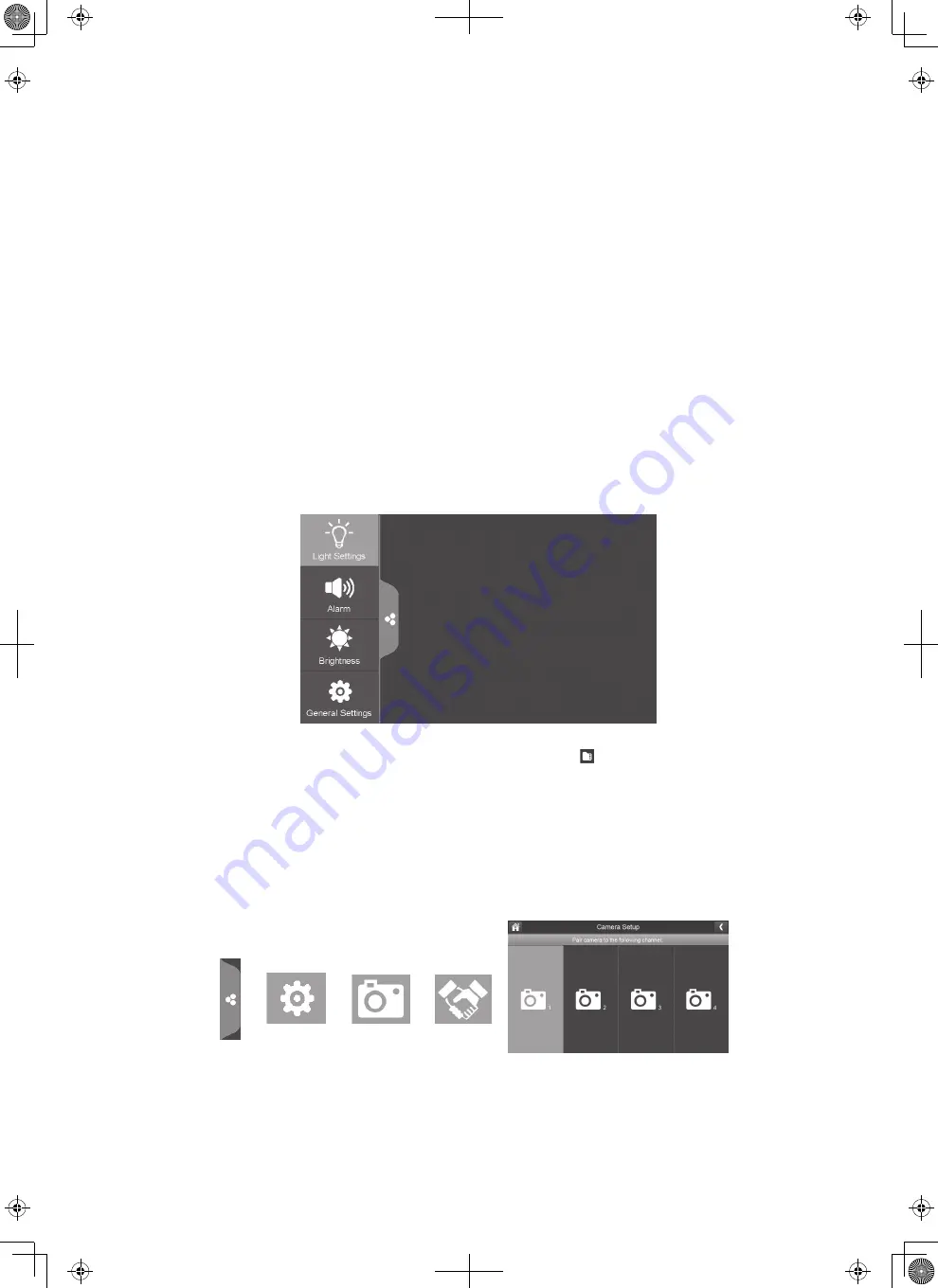
6
SET UP THE ULC58 CAMERA
Basic steps to install and set up the ULC58 camera are:
1. Update the UDR system firmware for the ULC58 camera.
2. Pair the ULC58 camera to the UDR system.
3. Install the ULC58 camera.
4. Set ULC58 camera paramaters.
UPDATE MONITOR FIRMWARE FOR ULC58
Go to www.uniden.com and search for the ULC58 product page. Follow the
instructions to update your monitor.
1. Eject the SD card from the monitor.
2. Insert the SD card into the SD card adapter (included) and then insert it into
your PC. If your PC does not have an SD card slot, you will need to use an SD
card to USB adapter (not included).
3. Go to www.unidenvideo.com.
4. Copy UDR780HD firmware to the SD card.
5. Remove the SD card and reinsert it into the monitor.
6. From
General Settings
, tap
Firmware Upgrade/From SD Card
. The UDR780HD
reboots and upgrades the firmware. After the upgrade is complete, a Light
Settings tab replaces the Playback tab.
#
Once you add the ULC58 camera to your system, you need to access the
Playback screens differently. Tap the SD Card icon (
). The
Recording
File List
screen displays. See the UDR780HD Owner’s Manual for details.
PAIR ULC58 TO UDR SYSTEM
Pair the camera to the monitor before you install it. Once the camera is paired,
the monitor displays live video from it. This live video will help you position the
camera for the best viewing angle.
Tap the following icons as they
appear on the monitor screens:
This screen should display:












