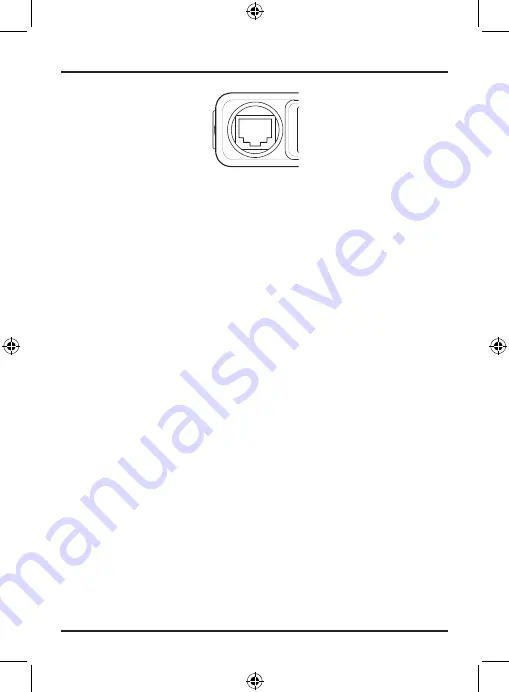
MIC Jack
Push the MIC plug at the end of the microphone into the MIC jack until
the connection locks into place. Gently tug the MIC cord to test that the
connection is locked. Use the rubber cover which is on the MIC cord to
seal the MIC jack entry from dust.
Disconnecting the MIC from the MIC Jack
Pull back the rubber cover and move it down along the cord. Using the
flat blade of a screwdriver or similar object carefully push the lock tab of
the MIC plug towards the MIC cord and at the same time tug on the MIC
cord to draw back the MIC plug.
8
Connecting the Microphone
UNIDEN UH6000
UHF CB Transceiver









































