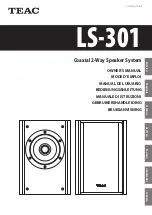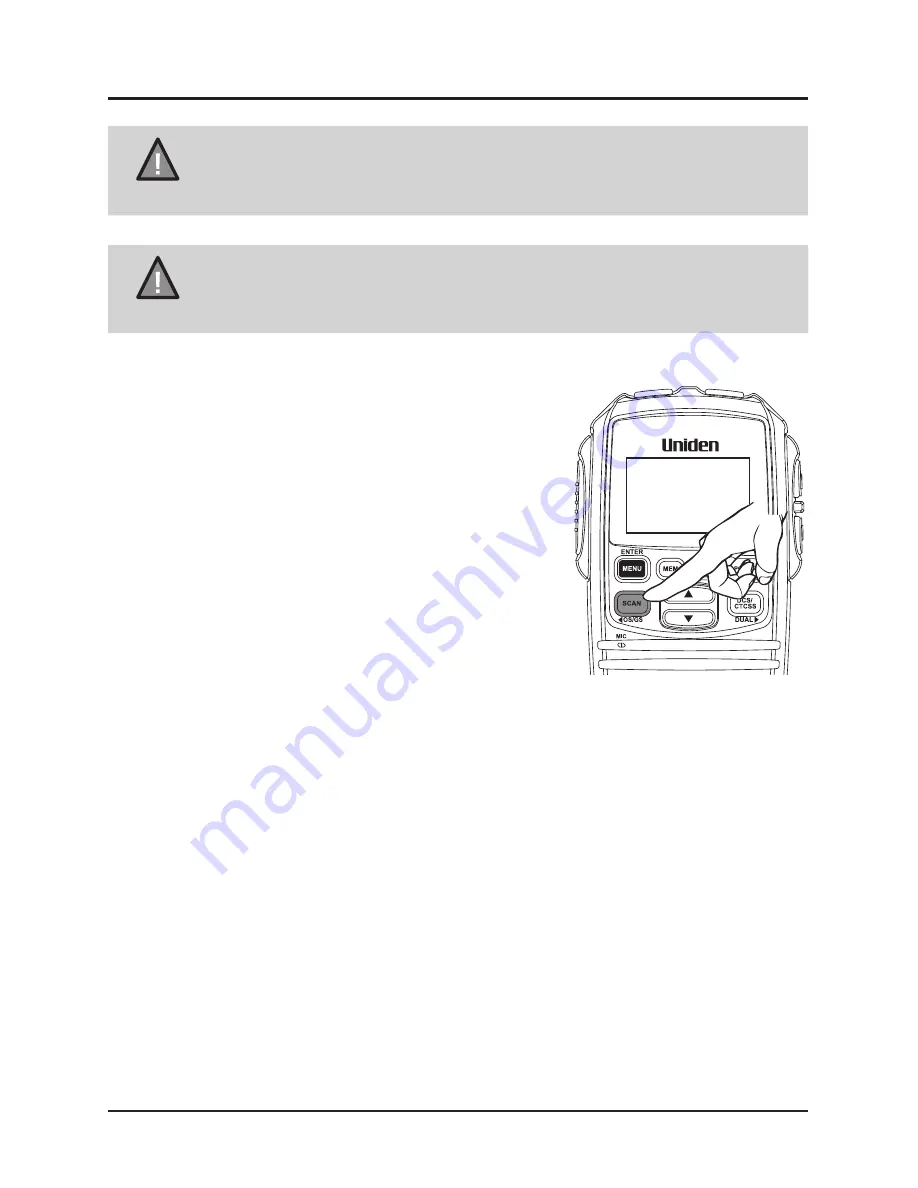
19
UNIDEN UH5060
Operation
NOTE
If SCAN is deactivated while on an active channel, the UHF
CB Radio will stay on that active channel. If no channels are
active, the UHF CB Radio will reinstate the starting channel.
NOTE
OS Mode is indicated by the absence of the GS icon.
Group Scan (GS) Mode
Includes the accessory feature Priority Watch
which allows you to monitor the Instant Priority
Channel while scanning (see p.15 for setting
Instant Priority Channel and p.20 to turn on
Priority Watch).
To use GS Mode Scanning, press and hold
[SCAN/OS/GS]
. GS icon appears on
the display.
GS Scanning checks the Instant Priority
Channel for activity regularly when Priority
Watch is ON.
If the Priority Channel becomes active the radio will stay on that channel
for as long as the signal is present. If the received signal ceases, Priority
Scanning continues after 3 seconds.
If scanning stops on a channel which is not a Priority Channel, UHF CB
Radio will continue monitoring the Priority Channel for activity
while listening to the active one.
To deactivate SCAN, press the
[SCAN/OS/GS]
button.
UHF CB Transceiver