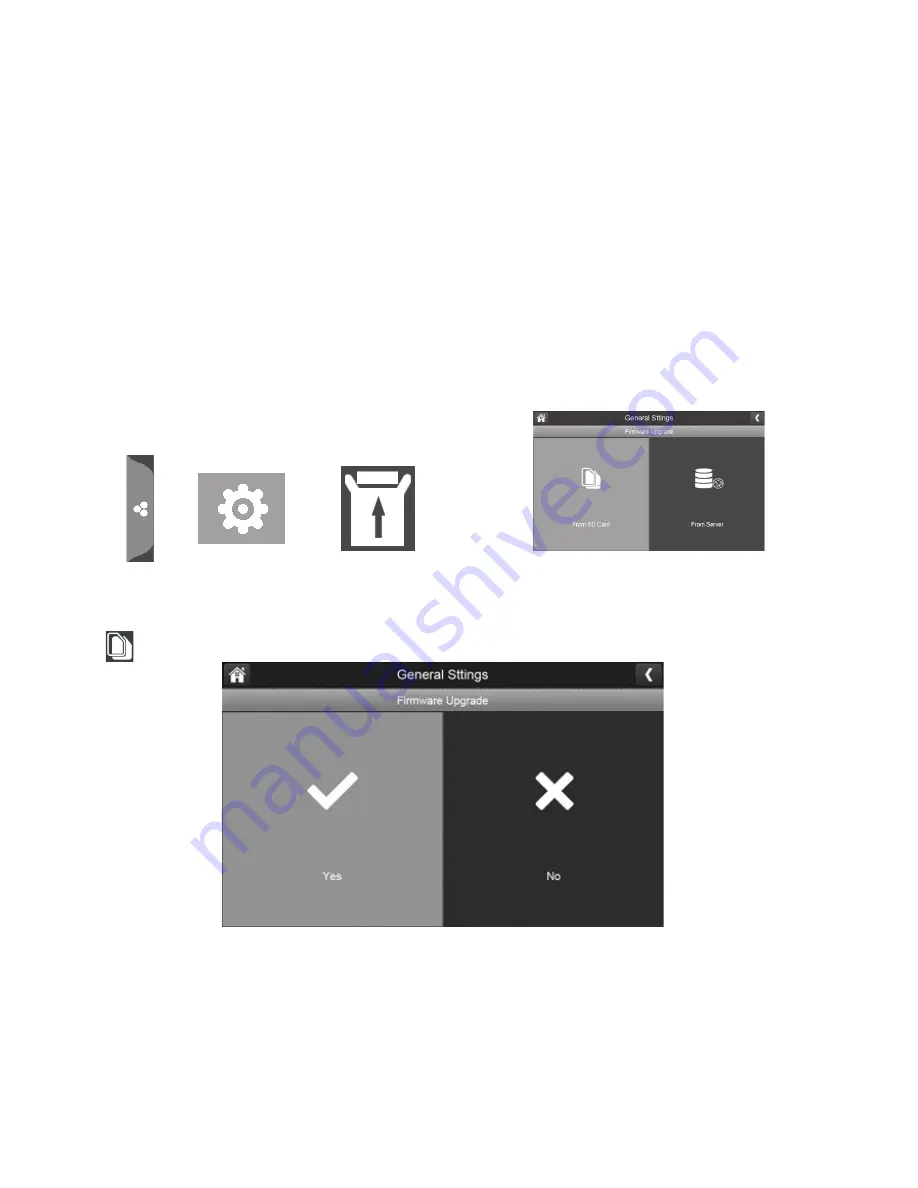
38
FIRMWARE UPGRADE SCREEN
Uniden recomments that you check your monitor firmware version against the most recent version
(http://www.uniden.com/page/downloads) at least twice a year. See page 52 to copy the new
firmware to your monitor’s SD card.
If you need to upgrade your monitor firmware, see page 38 to copy the new firmware to your
monitor’s SD card and then follow the steps in this section.
Tap the following icons as they
appear on the screens:
This screen should display:
Upgrade from SD Card
1. Tap
to upgrade the firmware through the SD card. A confirmation screen displays. Tap
YES
.






























