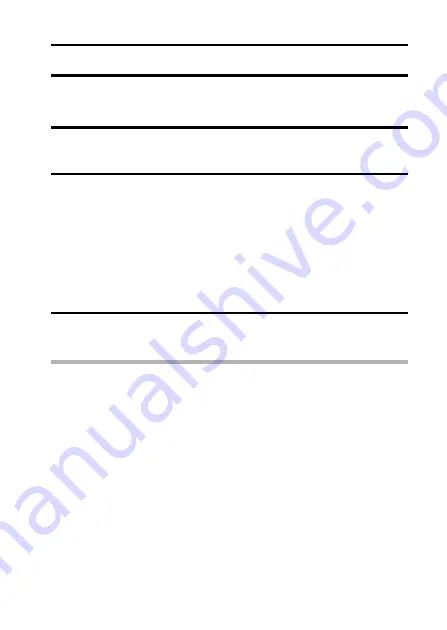
English
60
ISO SENSITIVITY
With the initial settings, the ISO sensitivity is automatically set according to
the brightness of the subject. However, in the single-shot mode and
sequential shots mode, the ISO sensitivity can be set to a fixed setting.
1
Set the camera to the single-shot mode or the sequential shots
mode, and display the Recording Menu (page 52).
2
Select “ISO” and press the ok button.
h
The ISO sensitivity menu appears.
3
Select the desired icon, and press the ok button.
h
The ISO sensitivity is set.
HINT
i
By setting a higher ISO sensitivity, you can set higher shutter speeds and
capture images in darker locations, but noise in the captured images may
increase.
t
: Sets the ISO sensitivity automatically.
*
: Sets the sensitivity to ISO50 equivalent.
u
: Sets the sensitivity to ISO100 equivalent.
v
: Sets the sensitivity to ISO200 equivalent.
w
: Sets the sensitivity to ISO400 equivalent.
6
: Sets the sensitivity to ISO800 equivalent.
Summary of Contents for UDC7M
Page 140: ......






























