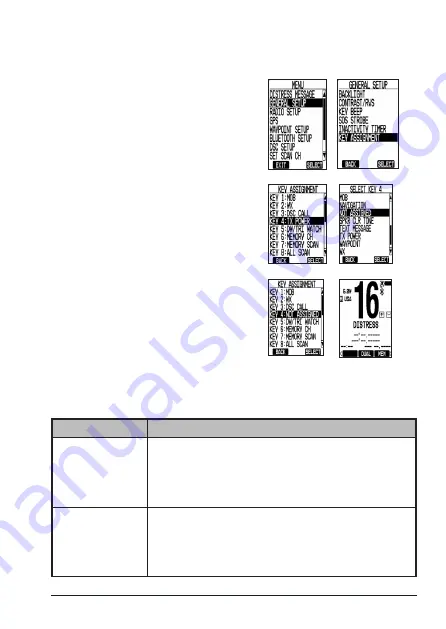
E-19
MHS338BT Radio Owner’s Manual
This graphic shows the default soft key assignment and then changing the default soft
key 4 to "Not Assigned" (blank). You can change soft key assignment to group your more
frequently used functions together.
1.
Go to
MENU
/
GENERAL SETUP
/
KEY
ASSIGNMENT
. The
KEY ASSIGNMENT
screen displays the key number and
default key assignment.
2.
Scroll to the key whose function you
want to reassign and press
SELECT
. The
SELECT KEY X
screen displays options
for that key.
3.
Scroll to the option you want for that
key then press
SELECT
. The
KEY
ASSIGNMENT
screen displays again with
the key's new assignment displayed.
4.
Repeat Steps 2 and 3 to assign other soft keys. Press
BACK
when finished
with key assignments.
Soft Key Descriptions
Soft Key
Description
MOB
Man Overboard. The GPS automatically marks your current
location as MOB and displays the latitude, longitude, time, BRG
(Bearing to Destination), and DST (Distance to Destination),
saved in the Waypoint directory as MOBXXX. The saved
position can be used as a waypoint.
WX
Select the
WX
soft key to display the last WX channel accessed;
while scrolling through weather channels, the
WX
soft key
changes to
CH
. The screen displays the Weather channel/
frequency and time. Press ▲ and ▼ to scroll through weather
channels. Select
CH
to return to the last marine channel.






























