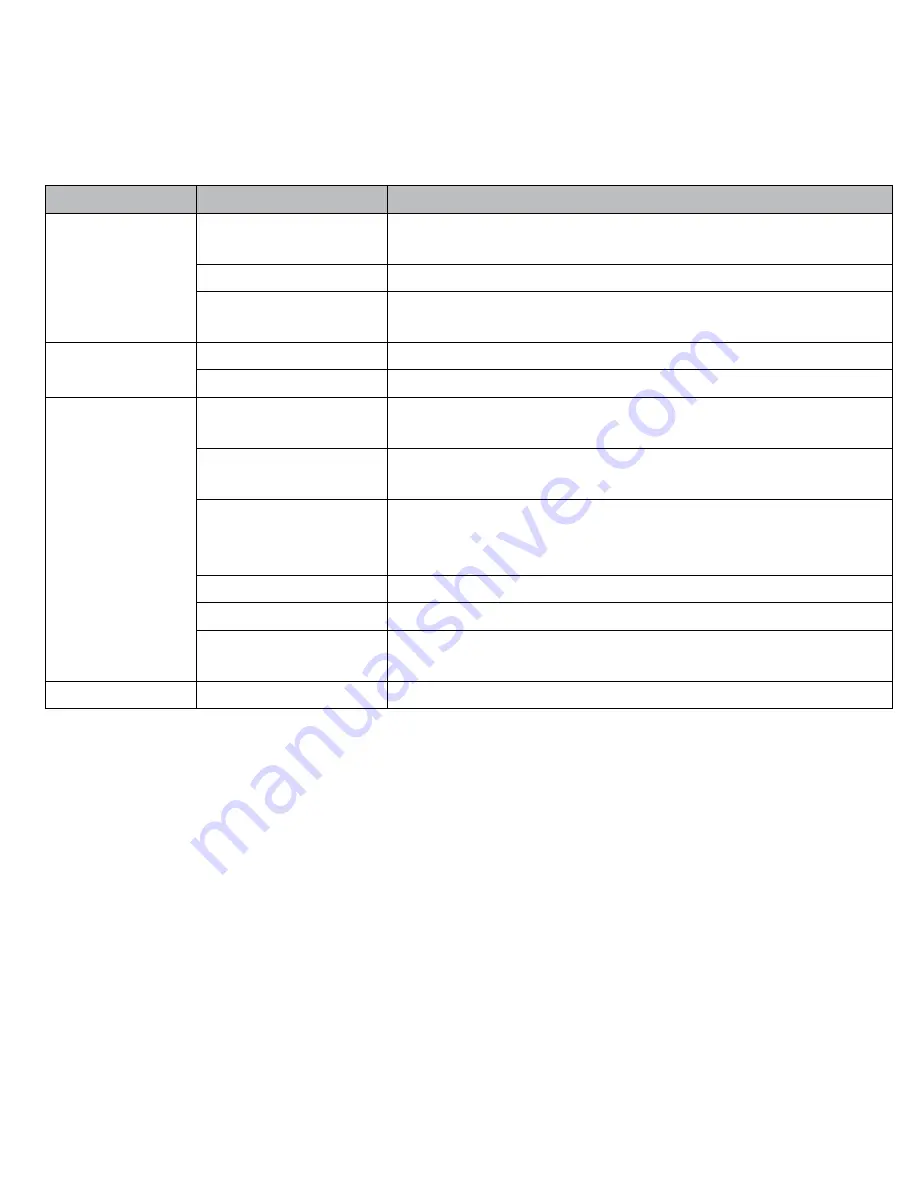
19
main Screen
Sub Screens
What it Does
Network Setup
Internet Setup
Select the type of internet connection to be used. (DHCP
is most common.)
Security Code
Set a security code for remote access.
Network Information
Displays information about your network and the monitor’s
unique DID number.
Alarm Setup
Period
Set a length of time for the alarm to sound.
Melody
Select a melody to play for the alarm.
System Setup
Power Saving
Temporarily turns off the LCD after the system is idle for 2
minutes to conserve power.
Screen Auto Lock
Locks the screen from further activity until the screen is
unlocked.
Time
• Clock Alarm. Set an alarm.
• Time Setting. Set the current time.
• Timer. Time countdown.
Format Storage
Formats/erases all the data on the SD card.
System Upgrade
Upgrades the monitor firmware.
Language
Changes default language setting for the monitor (English,
French, or Spanish).
Quick Tips
NA
Provides a list of 10 common questions.
















































