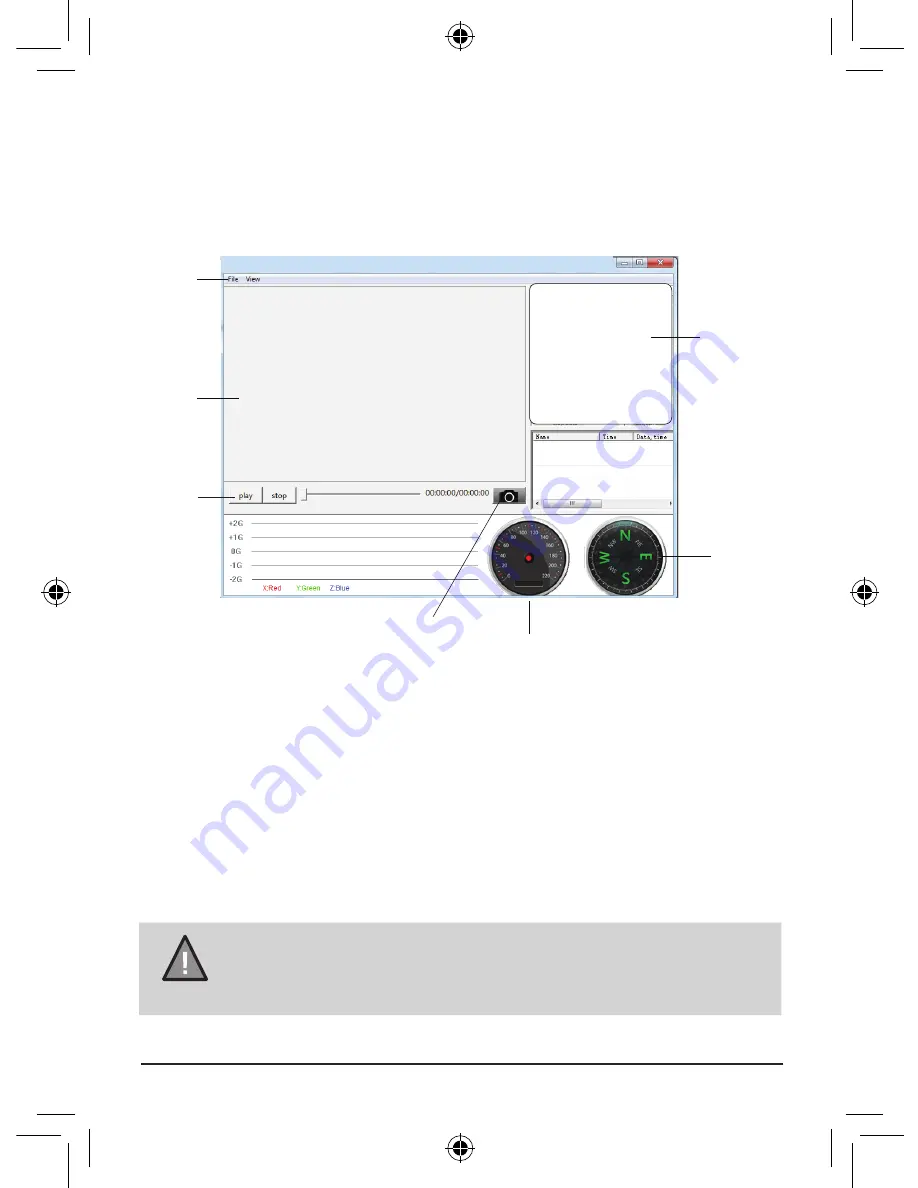
16
UNIDEN iGO CAM 750
Vehicle Recorder
Ensure that the PC is connected to the internet to view the map screen.
View the Recorded Files
To view the recorded files on the iGO CAM Player, follow the steps below:
1. Start the iGO CAM Player (i.e., double click on the iGO CAM Player icon).
2. Click on the option File and select Open to open the files on
to the iGO CAM Player.
3. Click on the PLAY button (Playback Controls) to start playback.
Video
Playback
Screen
Map
Screen
Compass
Playback
Controls
Menu
Speed
Snap Shot
NOTE
GPS Player version is subject to change without notice. See
Uniden website to download the latest GPS Player.
Click on the ‘Snap Shot’ icon to take photos of the recording. These photos
will automatically save into a folder named ‘screenshot’. This folder is located
in the GPS Player folder stored in your PC.
Summary of Contents for iGO CAM 750
Page 22: ......
Page 23: ......
Page 24: ... 2014 Uniden Australia Pty Limited Uniden New Zealand Ltd Printed in China ...























