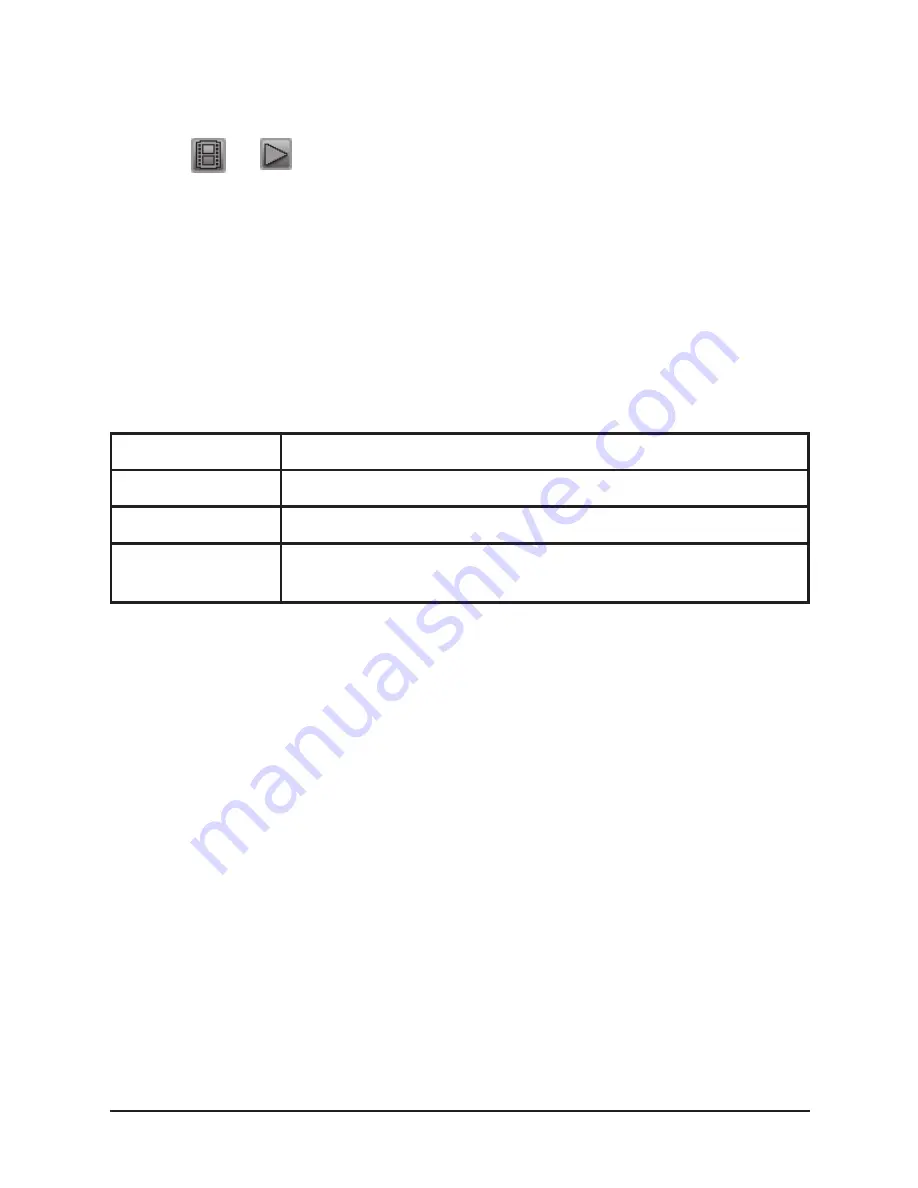
14
UNIDEN iGO CAM 600
Vehicle Recorder
Playback Mode
•
Press and hold the MENU/MODE button to switch to the playback mode,
the
or
playback icons will display on the top left corner of the
screen.
•
Now, press the OK button to either view the latest image captured or
the latest video clip. Press the UP and DOWN keys to scan through the
various recordings or images.
Item
Description
Delete
Use to delete current file or all files.
Protect
Use to lock/unlock files.
Slide Show
Set the time for the images/videos to be displayed on
the screen.
Open the contents of the SD card on the PC, to view the DCIM folder. Double
click on the DCIM folder to open the more folders (sorted according to dates).
Double click on any of those folders to view images/recordings.
Connecting to a PC (Optional)
The iGO CAM 600 can be connected to a PC (plug the USB cable (use
Uniden’s USB converter cable) into the USB port).
When the unit is connected to a PC, two options are displayed on the unit’s
screen;
•
Mass Storage
•
PC Camera
Select Mass Storage to manage and view the SD card contents on the PC.
Press MENU/MODE to open the Menu Settings. The UP/DOWN keys can
be used to scan through the options, under each menu setting. Press OK to
select the required option.
Press MENU/MODE to exit the Menu Settings.




















