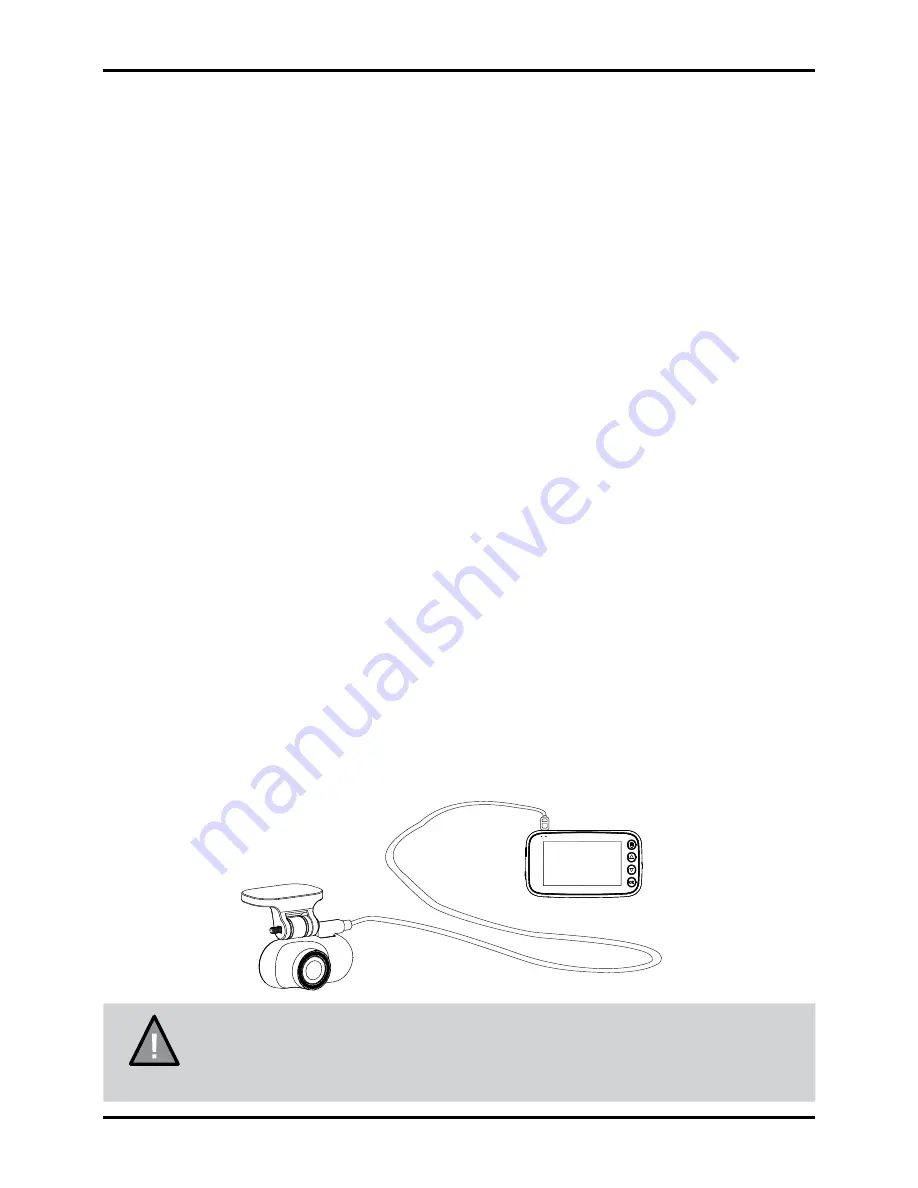
7
UNIDEN iGO CAM 50R
Vehicle Recorder
Installation
Location
To have a better view, try to install the front camera at the center of the
windshield and the rear camera at the centre or the rear window. It can also
be placed on the front windshield to record the interior of the vehicle. Make
sure the lens is located in a place where the windshield is clean the window
to ensure view is clear.
Make sure the device is not installed in a place where it will interfere with the
safety bag. Make sure the GPS will not be obstructed by the windshield’s sun
control film (window tint).
Installation Steps
1. Clean the area you desire to have the cameras placed before sticking the
device.
2. Slide the sticker mount bracket into the front camera bracket slot and
make sure it fits tightly.
3. Peel off the sticker protective film of the 3M sticker of the cameras.
4. Press and apply force on the GPS sticker mount of the front camera onto
the windshield behind the rearview mirror.
5. Press and apply force on the sticker mount of the rear camera onto the
top center of the rear windshield.
6. Connect the front camera and rear camera with the mini USB cable.
7. Arrange and hide the cable to avoid obstruction for the driver’s view.
8. Adjust the cameras view by loosening the screw of the bracket and
fasten it back. We recommend the camera should point slightly
downwards ~10° below eye level.
NOTE
Please ensure the rear camera connection cable is connected/
disconnected when the device power is off or it will damaged
the product.




















