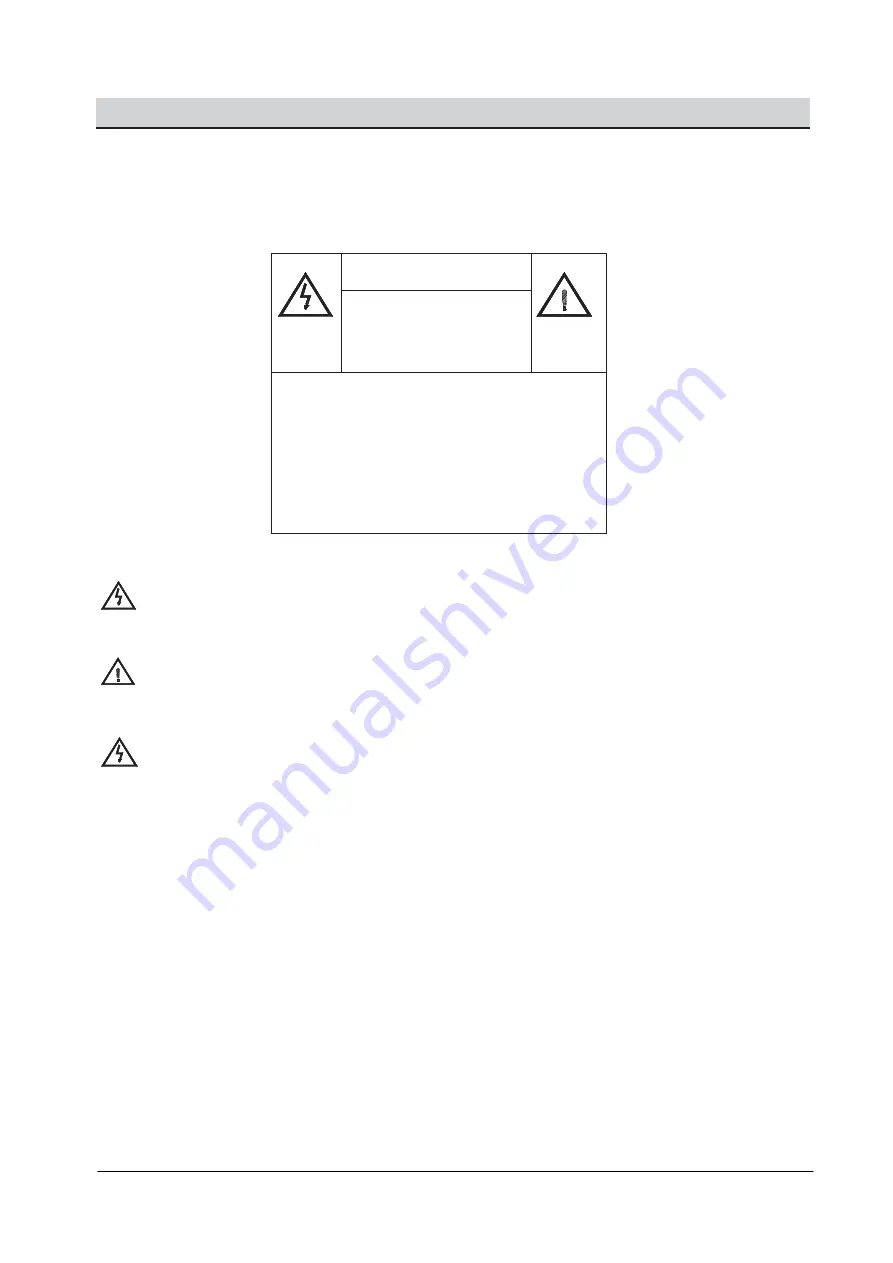
- 1 - © 2010 Uniden Australia Pty Ltd/Uniden New Zealand Ltd.
Safety First
Please review the following safety precautions. If this is your first time to use a digital receiver,
then read this manual before installing or using this receiver. If the receiver is not functioning
properly, please contact your local distributor or system installer.
The lightening symbol in a triangle is used to alert you to the presence of dangerous
voltages inside the receiver that may be sufficient to constitute a risk of electric shock to
anyone opening the case. It is also used to indicate improper installation or handling of
the receiver that could damage the electrical system in the receiver or in other equipment
attached to the receiver.
The exclamation point in a triangle is used to alert you to important operating and
maintenance instructions. Failure to follow these instructions could result in injury to you
or damage to the receiver.
Be careful with electricity:
z
Power outlet
: To prevent electric shock, make sure the electrical plug used on the receiver’s
power cord matches the electrical outlet used to supply power to the receiver. Connect the
power cord only to a power source that operates at 100~240 Volts AC, 50/60 Hz.
z
Power plug
: If a three-prong power plug is provided with the receiver, make sure it is used
with a properly grounded three-wire power socket.
z
Power cord
: Make sure the power cord is routed so that it will not be stepped on or pinched
by heavy items.
z
Power overloading
: Avoid overloading electrical outlets or extension cords, which otherwise
could result in electric shock or fire.
z
Lightening
: For protection from lightening, or when the receiver is left unattended for a long
period, disconnect it from the power source.
z
Protect other equipment
: Unplug the receiver before connecting any other equipment,
especially the antenna. Connect all equipment to the receiver before plugging any power
cords to the power source.
WARNING!
RISK OF ELECTRICAL
SHOCK
DO NOT OPEN
WARNING:
TO REDUCE THE RISK OF ELECTRICAL
SHOCK
DO NOT REMOVE THE COVER
NO USER-SERVICEABLE PARTS ARE
INSIDE
REFER SERVICING TO QUALIFIED
PERSONNEL
Summary of Contents for HD9000UPVR
Page 1: ...HIGH DEFINITION DIGITAL RECEIVER Set Top Box with Freeview EPG HD9000UPVR...
Page 2: ......
Page 26: ...24 2010 Uniden Australia Pty Ltd Uniden New Zealand Ltd Main Menu Map...
Page 46: ...44 2010 Uniden Australia Pty Ltd Uniden New Zealand Ltd...
Page 47: ......
Page 48: ...2010 Uniden Australia Pty Limited Uniden New Zealand Limited Printed in PRC...




































