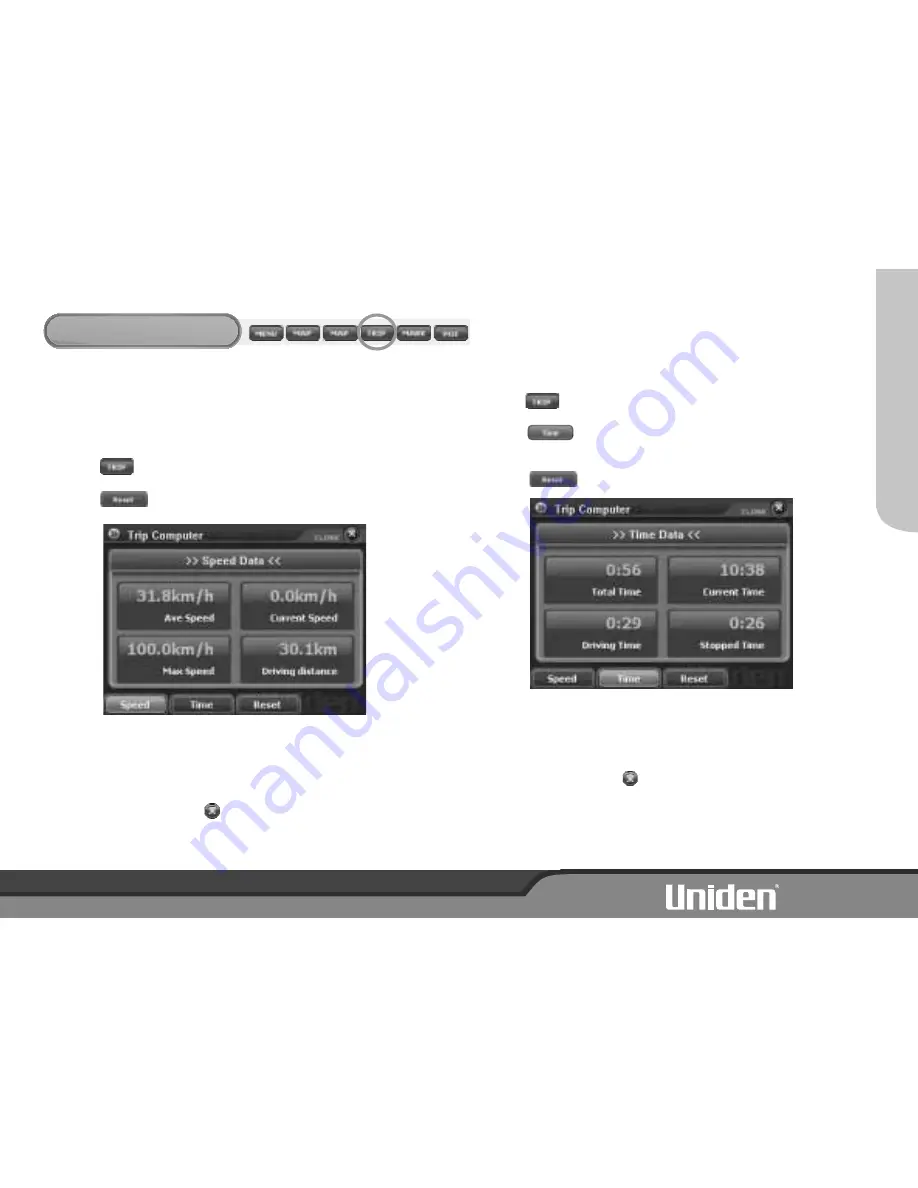
TRIP COMPUTER
TRIP
COMP
UTER
SPEED DATA
The Trip computer shows Average speed, Maximum speed, Driving
distance and your current speed.
There are two displays; Speed Data and Time Data.
1. Touch
The Speed Data display is shown.
2. Touch
to reset the displayed statistics.
The Trip Computer display will remain on the screen until another
display is chosen.
To return to Map Screen touch
.
TIME DATA
1. Touch
. The Speed Data is shown.
2. Touch
.
The Time Data is shown.
3. Touch
to reset the displayed statistics.
The Trip Computer display will remain on the screen until another
display is chosen.
To return to Map Screen touch
.
14






























