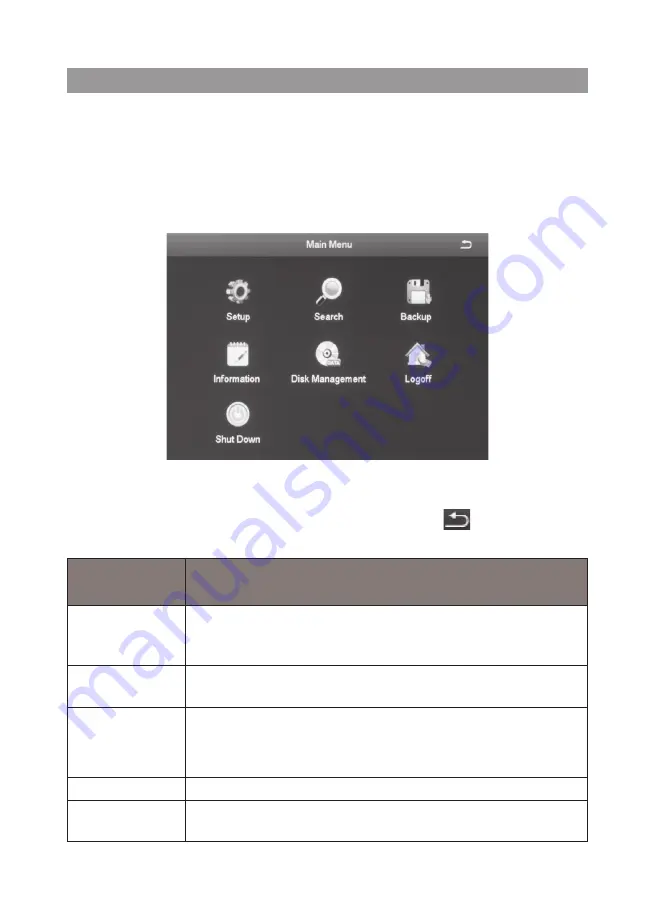
22
The Main Menu screen displays icons that represent various system operations.
Click on an icon to configure, operate, and maintain the GDVR system.
Appendix A: Menu Structure shows how the menu, screens, and
tabs for screens are organized in the system.
From the
System
menu, select
Main Menu
. The
Main Menu
screen displays.
Click on the
Main Menu
icons to select that feature. Icons, submenus, or
screens display to help you manage the system. Many of these screens have
tabs across the top to further refine operations. Click the
icon to return to
the previous screen.
MAIN MENU
ICON
DESCRIPTION
Setup
Click on
Setup
and 9 icons display on the
Setup
screen.
These icons lead you through configuring your system.
See page 23 for icon and screen details.
Search
Select
Search
to display a 4-tab screen to set search
parameters and search for specific recorded files.
Backup
The
Backup
screen lets you set specific time ranges on
specific cameras for backup.
Information
Click on
Information
to view 6 types of system information.
Disk
Management
Select the
Disk Management
icon to view information about
the system hard disk and any connected USB drives.
MAIN MENU OVERVIEW






























