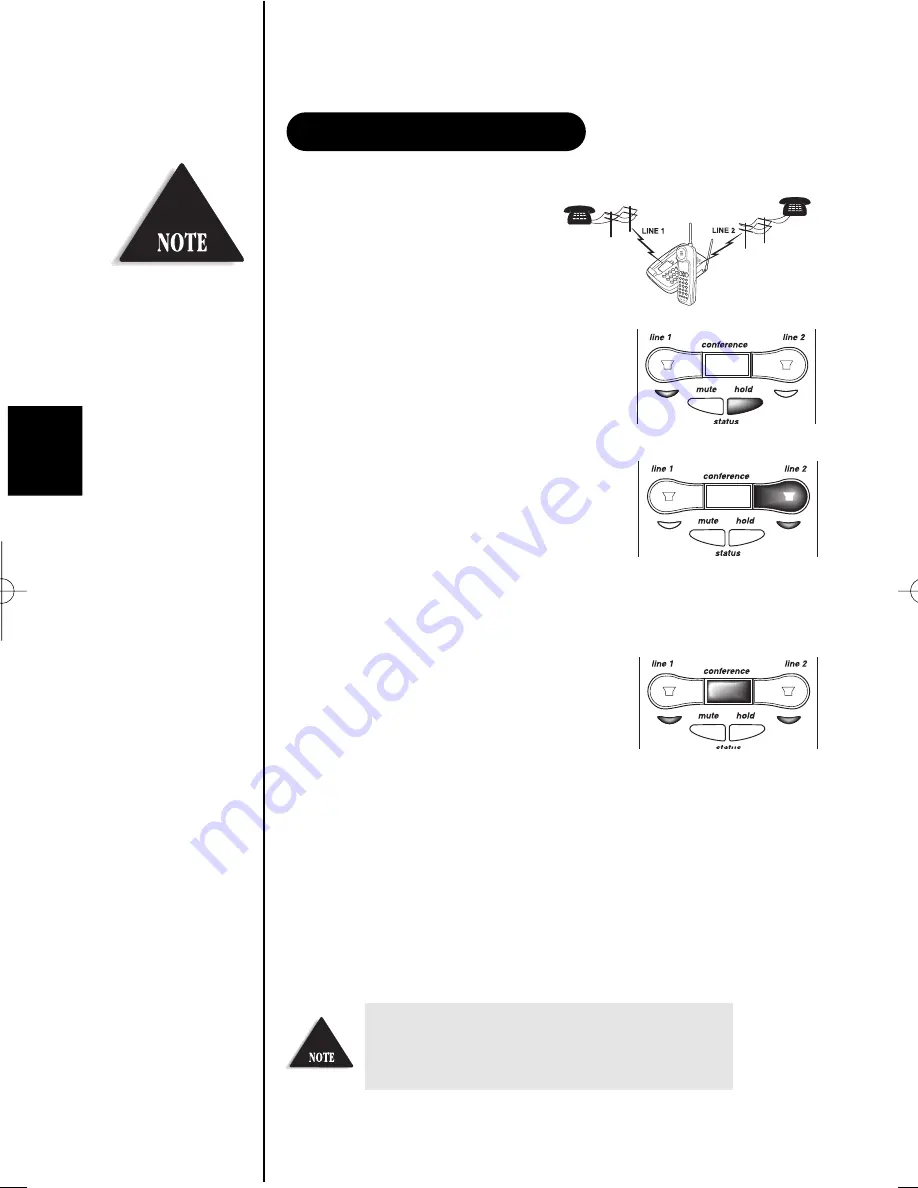
22
This feature lets you add a third
party to your conversation from
either the handset or the base.
For example, to add a party to the
current call on line 1 at the base:
1. Press
hold
to place the caller on
hold. The
line 1
LED turns from
green to red.
2. Press
line 2
.
3. Dial the number of the person you want to
add to the conversation.
When the person answers, you can
speak privately before bringing the
original caller back on the line.
4. Press the
conference
button to
bring the original call back on
line. The
line 1
and
line 2
LEDs
turn green.
If the third person’s number is busy or doesn’t answer,
press
line 2
to hang up. Return to the original call
by pressing
line 1
.
5. To remove either caller from your conversation, ask one of the parties
to hang up. Press the corresponding line button to end the call.
Follow steps 1-5 to conference using the handset. When you return
the handset to the base, all calls are disconnected.
3-WAY CONFERENCING
The Flash feature does
not function when
the phone is in
Conference mode.
If you want to join a conversation on base
or handset currently in use, press
line 1
or
line 2
twice.
Summary of Contents for EXS 9966
Page 2: ...CONTROLS AND FUNCTIONS ...
















































