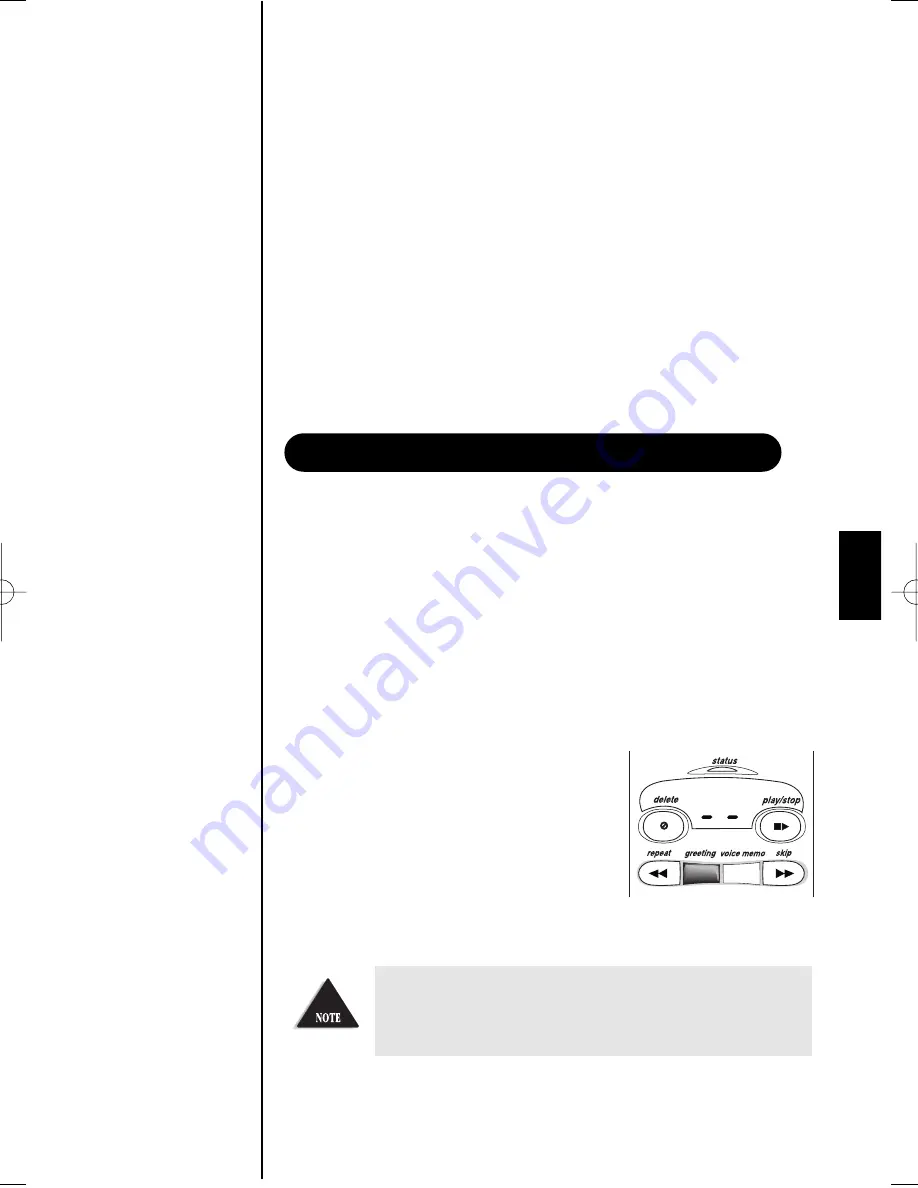
35
5. Press
clock
again to select the correct hour.
6. Press
skip
or
repeat
until you hear the
current minute setting.
The numbers 0 through 59 display as each
minute is announced.
7. Press
clock
again to select the correct minute.
The AM/PM setting is announced.
8. The LED displays an
A
or
P
. Press
skip
or
repeat
until you hear the correct AM/PM setting.
9. Press
clock
again to complete your settings.
The EXS9800 announces the correct time.
When you receive a call, the answering system automatically plays
either a preset greeting, or your own personal greeting.
t
Preset message
The following message is prerecorded:
“Hello, no one is available to take your call.
Please leave a message after the tone.”
t
Recording your personal Greeting
1. Press and hold
greeting
until you hear
a long tone. After the message counter LED
blinks, release
greeting
. Record your
message by speaking within 12 inches of
the base microphone
2. When you finish recording your message,
press
greeting
again. A tone sounds. Your
message plays back for your review.
To choose between the pre-recorded greeting and
your personal greeting, press
greeting
during
outgoing message playback.
RECORDING YOUR OUTGOING MESSAGE
exs9800 User's Manual.qxd 3/3/99 4:30 PM Page 35
Summary of Contents for EXS 9800
Page 1: ...e 1 ...
























