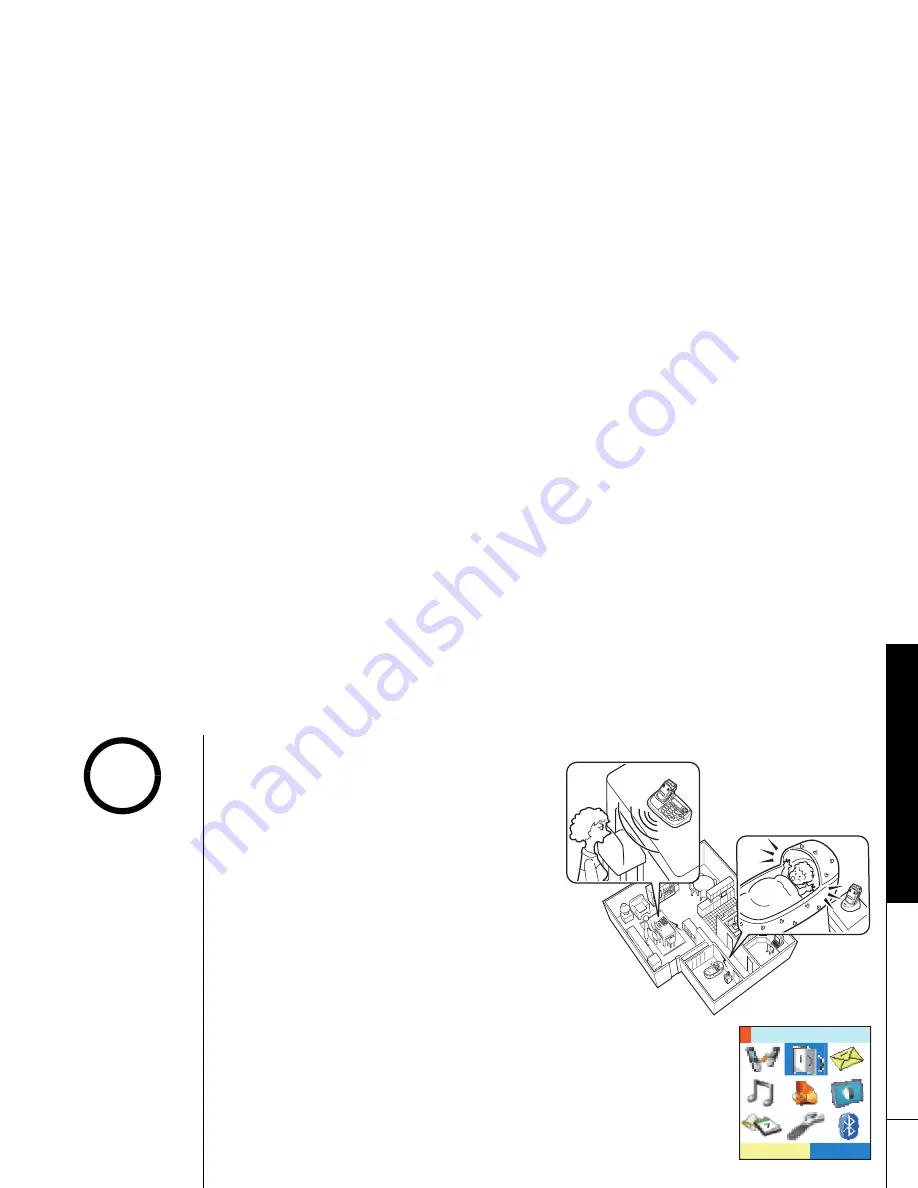
Multi-Handset F
e
ature
s
M u l t i - H a n d s e t F e a t u r e s [ 8 4 ]
w w w . u n i d e n . c o m
Room/Baby Monitor
This feature allows you to monitor sounds
in another room. Place a handset or the
base in the room you wish to monitor; it
will function as a microphone. A second
handset or the base can be used as a
remote speaker, allowing you to monitor
sounds in the room.
Using Room/Baby Monitor
To enter Room Monitor mode, press
menu/select
. Then select the Room
Monitor. Select the handset or base you
want to monitor. Press
end
or
end/find hs
when you want to stop monitoring.
To prevent the monitoring of a particular
handset or the base, simply turn off the
Room Monitor feature on that handset or
on the base.
To turn off the Room Monitor, go to
System Setup, Base/Handset Setup Menu,
and then
R o om Mo n it or .
Select
O ff
. You
will hear a confirmation tone.
5'.'%6
4QQO/QPKVQT
•This feature only works
when the handset is
within the range of the
base.
•If the party is out of
range,
Unavailable
appears in the display,
and the operation will
be canceled.
note






























