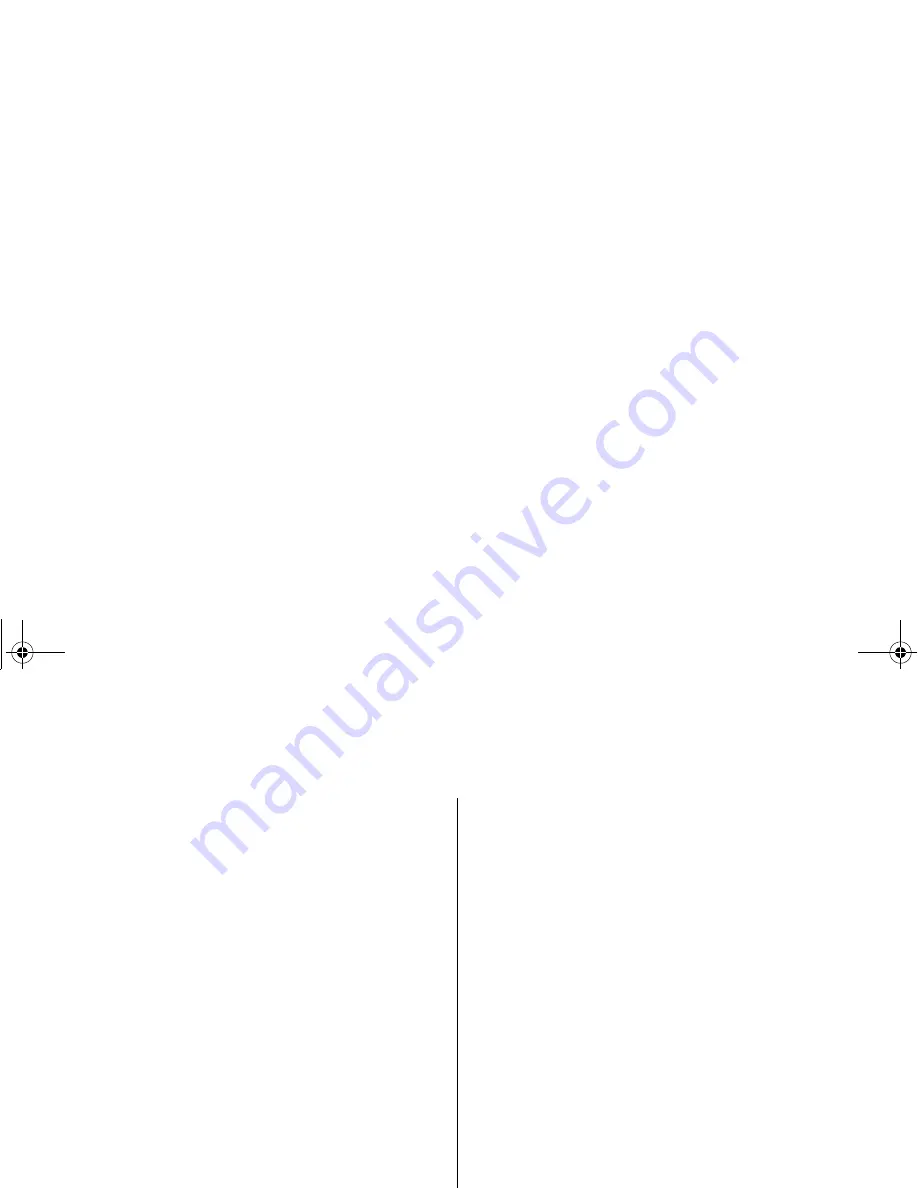
[ 1 ]
w w w . u n i d e n . c o m
Contents
Welcome/Features
2
Controls and Functions
3
Terms Used in this Manual
5
Getting Started
6
Installing the Phone
6
A. Choose the Best Location
6
B. Install the Rechargeable Battery Packs into
the Handsets
7
C. Connect the Main Base and Charging Cradle,
and Charge the Handsets
8
D. Mount the Main Base on a Wall
9
Installing the Beltclip
10
Headset Installation
11
Register Handsets to the Main Base before Using!
12
When to Re-register Handsets
13
Call Transfer Feature
13
Basic Setup
14
Activating AutoTalk
14
Activating Caller ID on Call Waiting
14
Entering Your Area Code
15
Choosing the Dialing Mode
16
Setting the Language
17
Selecting the Ring Tone and Volume
17
Basics
18
Using Your Phone
18
Making and Receiving Calls
18
Adjusting the Earpiece Volume
19
Tone Dialing Switch-over
20
Traveling Out-of-Range
20
Selecting a Different Channel
20
Find Handsets
21
Using Call Waiting
21
RocketDial
22
RocketDial 22
Storing the RocketDial
22
Using the Speed Dial Memory
23
Using the Speed Dial Memory
23
Storing Names and Numbers in Speed Dial Memory
23
Storing Caller ID Messages in Speed Memory Locations
26
Making Calls from Speed Dial Memory
27
Caller ID Features
28
Caller ID and CIDCW (Caller ID on Call Waiting)
28
When the Telephone Rings
28
Viewing the Caller ID Message List
29
Deleting Information from the Caller ID List
30
Making a Call from the Caller ID List
31
The Integrated Answering Device
32
The Integrated Answering Device
32
Turning the Answering System On/Off
33
Setting Up Your Answering System
34
Using Your Answering System
43
Remote Operation
48
Additional Information
51
Changing the Digital Security Code
51
Note on Power Sources
52
General Information
54
Troubleshooting 55
Liquid Damage
58
Precautions & Warranty
59
I.C. Notice
61
Index 62
Remote Operation Card
UP038.book 1 ページ 2004年1月26日 月曜日 午前10時17分
Summary of Contents for DXAI7288-2
Page 1: ...DXAI 7288 2...
Page 64: ...Memo UP038 book 63...

















