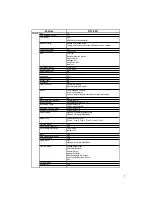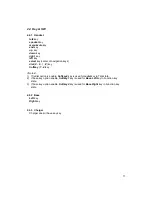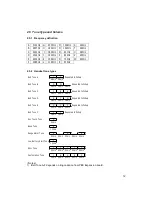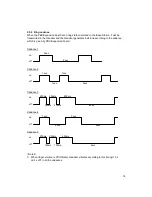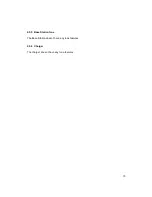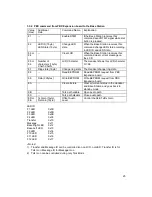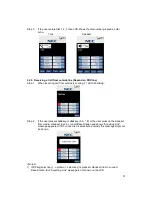Reviews:
No comments
Related manuals for DTL-8R-1

Trium T300
Brand: Mitsubishi Pages: 72

HFB 400
Brand: Caliber Pages: 10

BT-323-EE
Brand: Wistec Pages: 60

One touch 930D
Brand: Alcatel Pages: 29

Berkshire SD14
Brand: ATL Pages: 4

DROID INCREDIBLE 4G LTE
Brand: HTC Pages: 2

L3149B
Brand: GAI-Tronics Pages: 92

Mitel 9143i
Brand: Aastra Pages: 163

KYLIN5.0
Brand: IPRO Pages: 17

HIY02
Brand: Hitachi Pages: 44

HIY01
Brand: Hitachi Pages: 52

W62H
Brand: Hitachi Pages: 95

W63H
Brand: Hitachi Pages: 99

w52h
Brand: Hitachi Pages: 105

w43h
Brand: Hitachi Pages: 124

w42h
Brand: Hitachi Pages: 112

SH-G1000
Brand: Hitachi Pages: 264
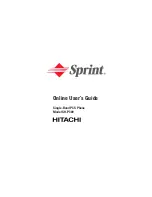
SH-P300
Brand: Hitachi Pages: 455