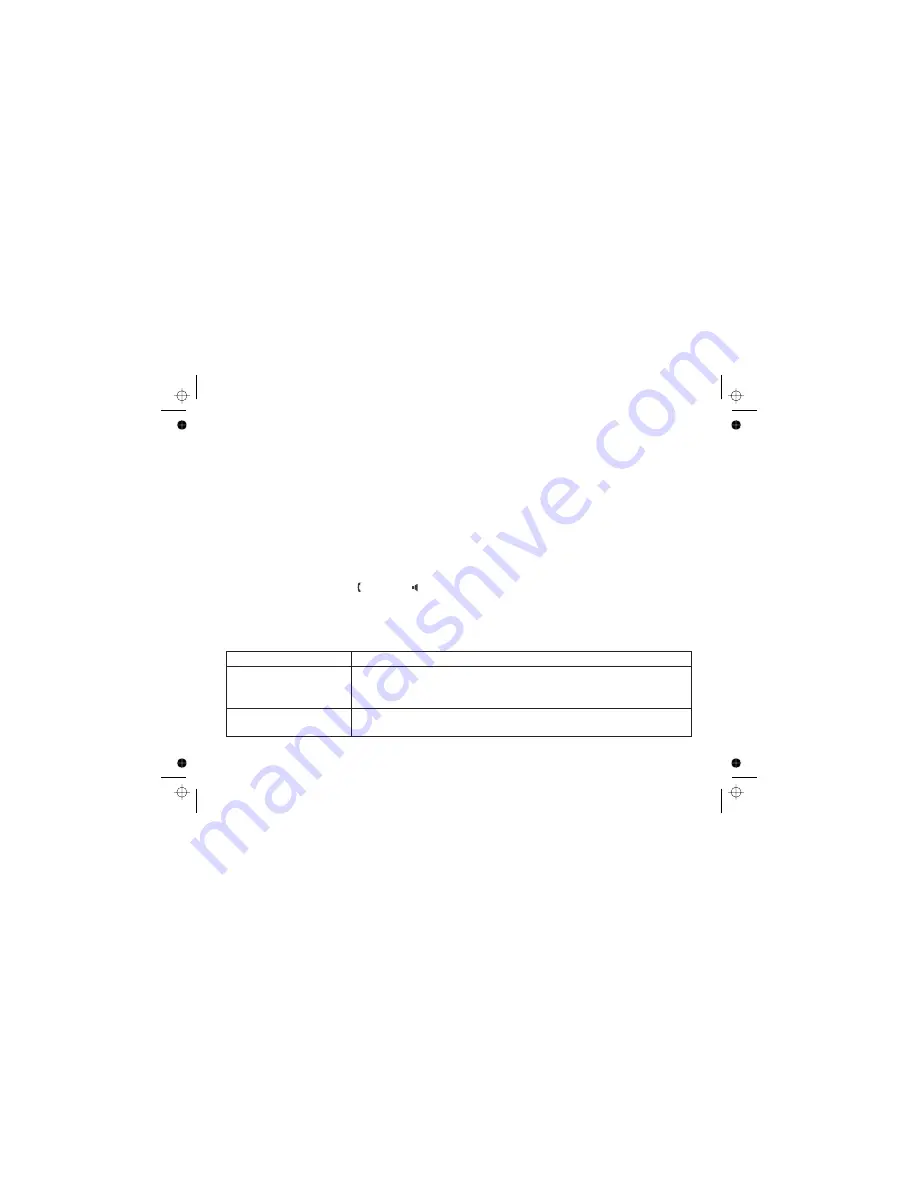
Changing the Digital Security Code
Traveling Out of Range
Common Issues
The digital security code is an identification code used to connect the handset and the base. Your unit ships from
the manufacturer with a preset security code. Resetting this code is not normally necessary. In the rare situation
that you suspect another cordless telephone is using the same security code or if you are instructed to change this
code by a manufacturer’s Call Center Representative, you can change the code. To change the digital security
code:
1. Reset the handset (see page 25).
2. Re-register each handset on page 24.
During a call, if you move your handset too far from your base, noise may increase. If you pass the range limit of
the base, the handset will beep, display OUT OF RANGE, and then go to standby. The base will maintain the
connection for 30 seconds after the handset goes out of range. If you move the handset back within range of the
base within 30 seconds, press
or
to pick up the call again.
If your phone is not performing to your expectations, please try these simple steps first. If these steps do not solve
your problem, please visit the customer support page at www.uniden.com.au (Australian Model) or
www.uniden.co.nz (New Zealand Model).
[ / flash]
[ ]
Symptom
The charge LED won't
illuminate when the handset is
The audio sounds weak.
placed in the cradle.
• Make sure the AC adapter is plugged into the base or the charger (if you have more than
one handset) and wall outlet.
• Make sure the handset is properly seated in the cradle.
• Make sure the charging contacts on the handset are clean.
• Move the handset and/or base away from metal objects or appliances and try again.
• Make sure that you are not too far from the base.
Suggestion
[49]








































