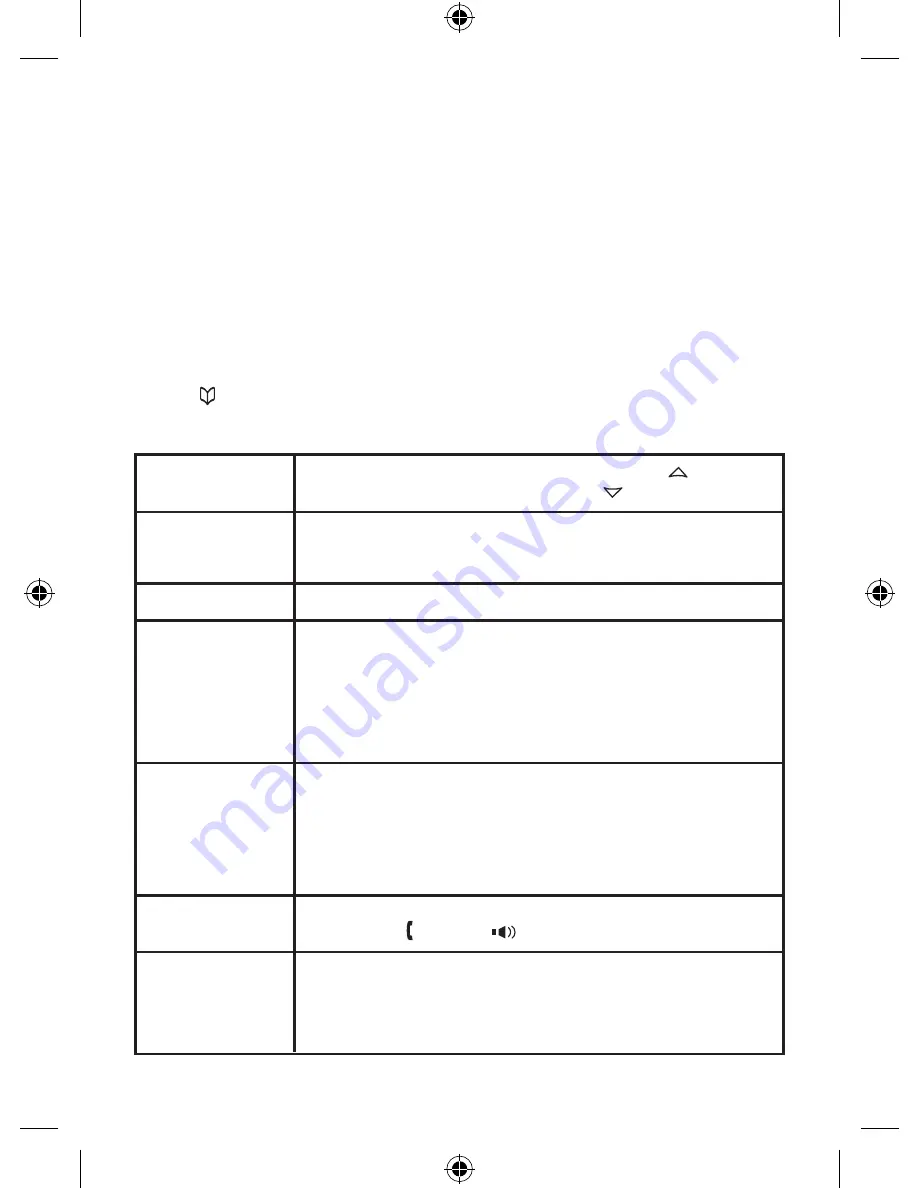
Using the Phonebook
Your phone allows you to store up to 2 numbers per name and up
to 100 names in your phonebook. Your phone shares a total of 100
memory entries between your phonebook and CID. Once you store
100 phonebook entries, CID information will not be stored and will only
display at time of new incoming calls. When Phonebook entries are full,
you will hear a beep and MEMORY FULL appears. You cannot store
any additional names and numbers unless you delete some of the exist-
ing ones.
Press
[ ]
to enter the phonebook. Once in the phonebook, you have
the following options:
Scroll through the
entries
Jump to entries
beginning with a
particular letter
Store a new entry
Copy entries to
another handset
Copy ALL entries
to another
handset
Dial an entry
Delete an entry
To scroll through the phonebook from A to Z, press
[ ]
. To scroll
through the phonebook from Z to A press
[ ]
.
Press the number key corresponding to the letter you want to jump
to.
Press the
NEW
soft key and follow the directions.
1. Find the entry you want to copy.
2. Press the
OPTIONS
soft key.
3. Select
COPY SELECTION
, and then press the
OK
soft key.
4.
TO WHICH UNIT?
appears. Select the station you want to copy
this entry to, and then press the
OK
soft key. You will hear a
confirmation tone.
1. Press the
OPTIONS
soft key.
2. Select
COPY ALL
and press the
OK
soft key.
3.
TO WHICH UNIT?
appears. Select the station you want to copy
this entry to, and then press the
OK
soft key.
4.
ARE YOU SURE?
appears. Select
YES
and press the
OK
soft key. You will hear a confirmation tone.
1. Find the entry you want to dial.
2. Press
[ /flash]
or
[ ]
.
1.
Find the entry you want to delete.
2.
Press the
OPTIONS
soft key.
3.
Select
DELETE SELECTION
, and then press the
OK
soft key.
4.
ARE YOU SURE?
appears. Select YES and press the
OK
soft
key. You will hear a confirmation tone.
16






















