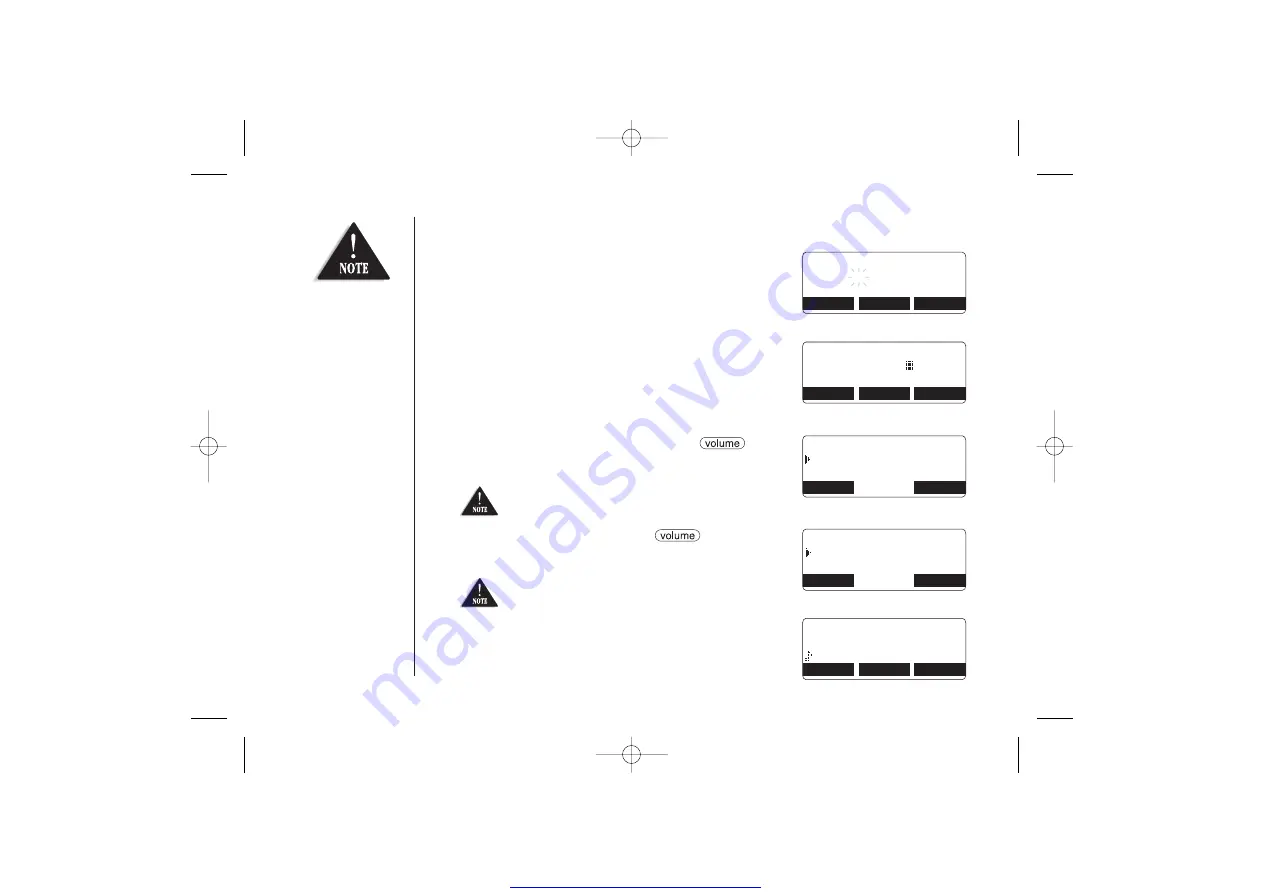
[ 30 ]
3) Press the
STORE
soft key, “
Store/Edit Name
” appears.
4) Enter the name (up to 16 characters) by using the
number keypad (see the “Steps for Entering Names and
Special Characters” on page 31).
If a name is not required, go to step 5.
<No Name>
will be used as the name.
5) Press the
OK
soft key to store the name,
“
Store/Edit No.
” appears.
6) Press the number keypad to enter the phone number
(up to 20 digits), press the
OK
soft key to store
the number.
7) “
Distinctive Ring
” appears. Press
/
▲
or
▼
to move the pointer to one of the Distinctive Ring
options, then press the
OK
soft key.
8) “
Speed Dial
” appears. Press
/
▲
or
▼
to move the pointer to select the Speed dial
location (10 locations: SPD1-SPD0).
9) Press the
OK
soft key. You will hear a confirmation
tone and “
Done!
” appears in the display.
If you choose not to store a “
Distinctive Ring
”,
simply select the “
No Selectn
” option.
If you choose not to store the name/number as a Speed
Dial, simply select the “
No Selectn
” option.
S t o r e / E d i t N a m e
BACK
DELETE
OK
M o v i e s
S t o r e / E d i t N o .
DELETE
PAUSE
OK
8 0 0 7 3 0 3 4 5 6
D i s t i n c t i v e R i n g
N o S e l e c t n
F l i c k e r
BACK
OK
S p e e d D i a l
N o S e l e c t n
S P D 1 : < E m p t y >
BACK
OK
M o v i e s
0 8 0 0 1 2 3 4 5 6 7 8 9
F l i c k e r / S P D 2
BACK
DELETE
EDIT
• Selecting a speed
dial location where a
number is already
stored, releases the
old number’s speed
dial setting. The new
number will be
stored in the speed
dial location.
• When the memory is
full, you will hear a
beep and “
Memory
Full
” appears. You
cannot store names
and numbers.
• The pause key counts
as one digit. Pressing
the
PAUSE
soft key
more than once
increases the length
of the pause between
numbers. Each pause
represents a 2
second delay.
• Distinctive ringing
will only operate if
you subscribe to the
Caller ID service.
UP308BH (DSS2465) ENG OM 1/14/05 11:46 AM Page 30






























