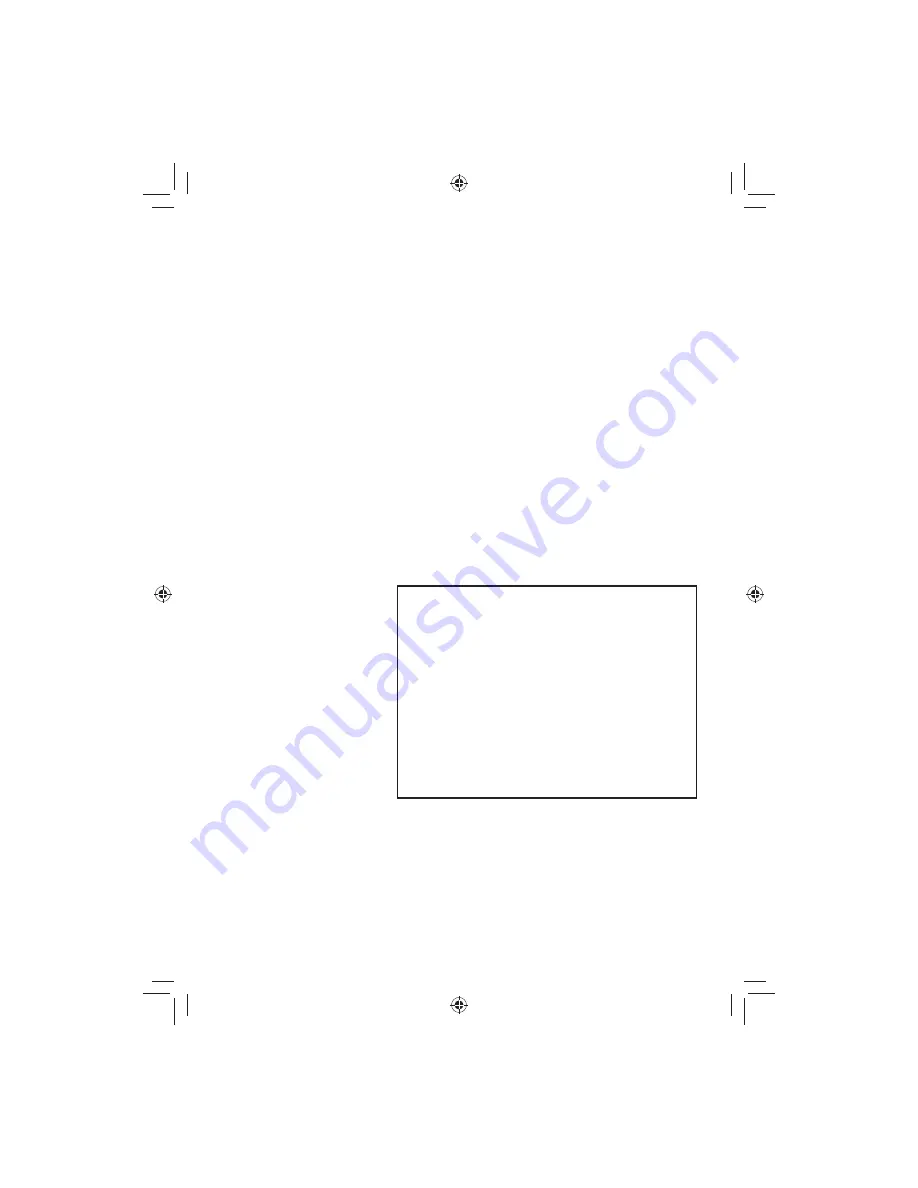
38
Weak or Hard To Hear Audio
If a caller’s voice sounds weak or soft, the signal might be blocked by
large metal objects or walls; you might also be too far from the base,
or the handset’s battery may be weak.
Try moving around while you’re on a call or moving closer to the
base to see if the sound gets louder.
Make sure the handset’s battery is fully charged.
Try adjusting the earpiece volume.
Noise or Static On The Line
Interference is the most common cause of noise or static on a
cordless phone. Here are some common sources of interference:
electrical appliances, especially microwave ovens
computer equipment, especially wireless LAN equipment and DSL
modems
radio-based wireless devices, such as room monitors, wireless
controllers, or wireless
headphones or
speakers
large florescent light
fixtures (especially if
they give off a buzzing
noise)
other services that
use your phone line,
like alarm systems,
intercom systems, or
broadband Internet
service
Do you use a T-coil hearing aid?
If you have a hearing aid equipped with
a telecoil (T-coil) feature, the interaction
between the hearing aid and digital cordless
phones can cause noise in the handset. If
you have a T-coil hearing aid and you have
problems with noise on the line, try turning
on
T-coil
mode. Open the menu; select
Handset Setup
, then select
T-coil
.
Using T-coil mode can shorten the handset’
s talk time; make sure to watch the battery
status and keep the battery charged.























