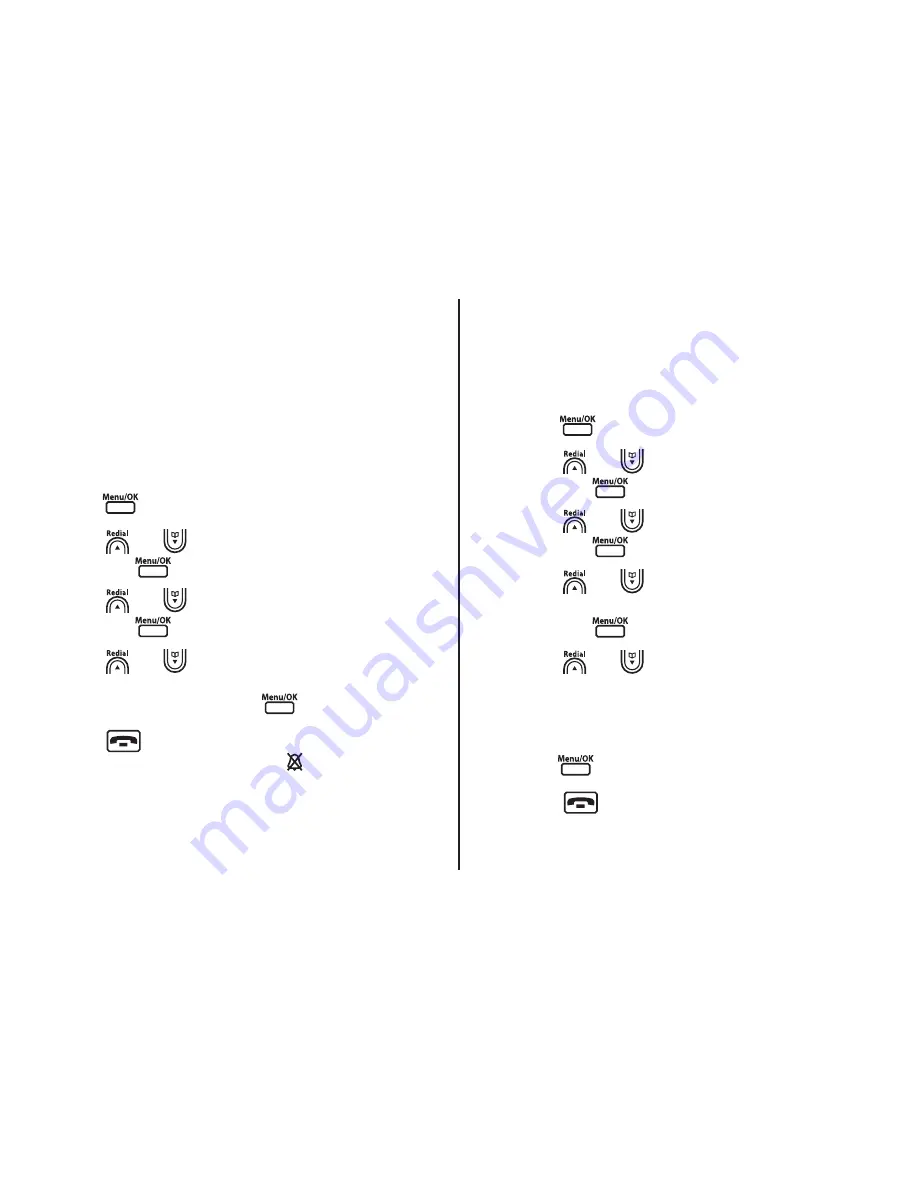
Handset and base menu settings
Handset ringer volume
There are 6 ringer volumes to choose from.
You can also select volume
Off
if you do not want
to be disturbed.
You can set a different ringer volume for each
handset registered to your base.
1 Press
to access the main menu.
2 Press
or
to select
Audio Setting
and press
.
3 Press
or
to select
Ringer Volume
and press
.
4 Press
or
to select the volume you
want (you will hear a sample of each as you
scroll through), then press
to confirm.
5 Press
to exit and return to standby.
If you select volume
Off
, the
symbol will be
displayed.
Handset ringer type
There are 10 handset ringer melodies to choose
from, 6 Melodies and 4 Tones. You can select
different ringtones for external calls, internal calls,
page calls, alarm tones or appointment reminders.
1 Press
to access the main menu.
2 Press
or
to select
Audio Setting
and press
.
3 Press
or
to select
Ringer Type
and press
.
4 Press
or
to select
External
,
Internal
,
Paging
,
Alarm
, or
Appointment
and press
.
5 Press
or
to select the melody you
want. You will hear a sample of each as you
scroll through the melodies.
6 With the ringer melody you want displayed,
press
to confirm your selection.
7 Press
to exit and return to standby.
[20]






























