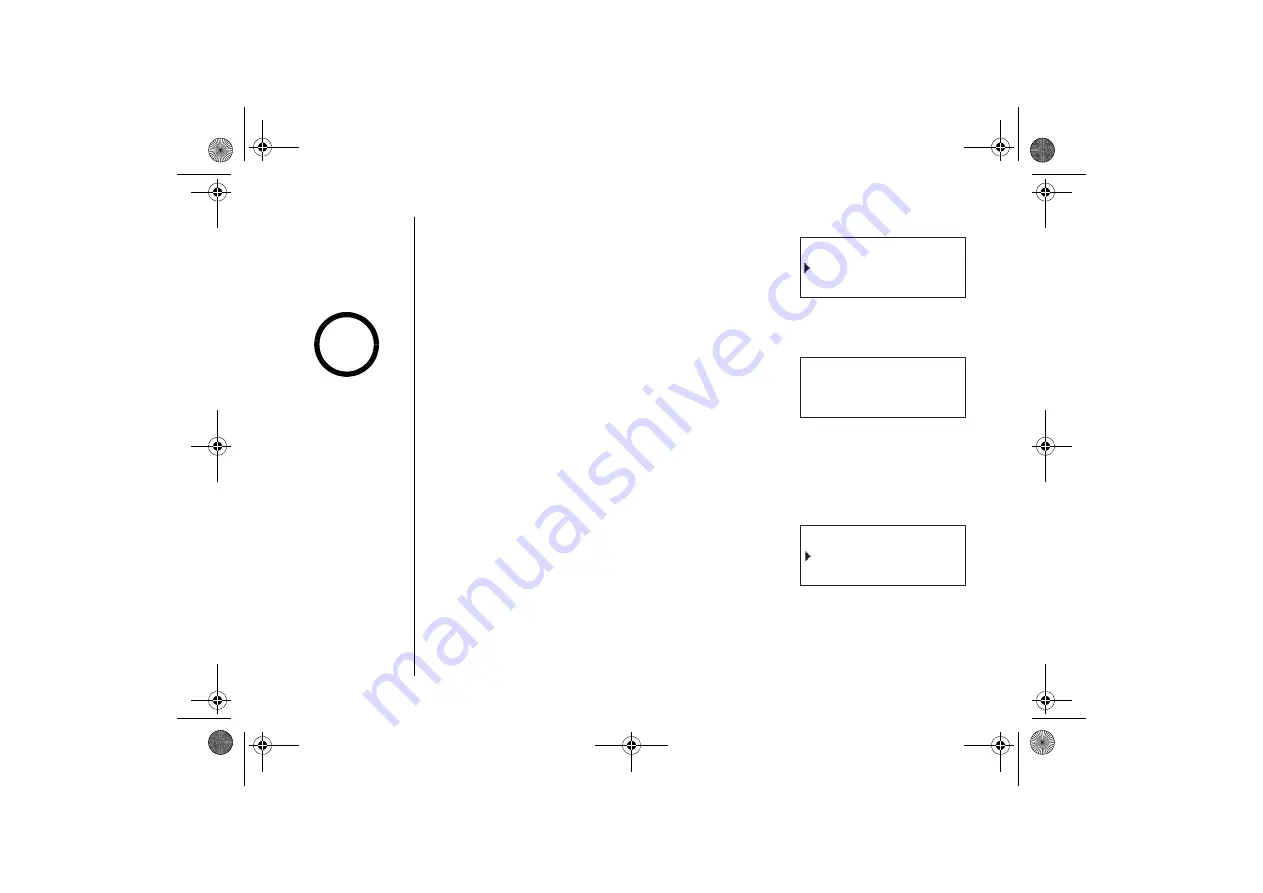
[ 2 6 ] G E T T I N G S T A R T E D
w w w . u n i d e n . c o m
Setting the Call Screen
1) Enter the Answ. Setup menu, and then the Call Screen
submenu (see "Entering the Menu" on page 21).
2) Press
ring/vol/
∧
or
ring/vol/
∨
to select on or off.
3) Press
select/
. You will hear a confirmation tone.
Global Setup (All Registered Handset)
Setting Day and Time
1) Enter the Global Setup menu, and then the Day & Time
submenu (see "Entering the Menu" on page 21).
2) Press
ring/vol/
∧
or
ring/vol/
∨
to select the day of the
week, and then press
select/
.
3) Press
ring/vol/
∧
or
ring/vol/
∨
to set hour, and then
press
select/
.
4) Press
ring/vol/
∧
or
ring/vol/
∨
to set minute and then press
select/
.
5) Press
ring/vol/
∧
or
ring/vol/
∨
to choose
A M
or
P M
and then press
select/
.
You will hear a confirmation tone.
Setting CIDCW (Caller ID on Call Waiting)
1) Enter the Global Setup menu, and then the CIDCW
submenu (see "Entering the Menu" on page 21).
2) Press
ring/vol/
∧
or
ring/vol/
∨
to select
C W On
/
C W DX O n
,
C W O n
/
C WD X O ff
, or
C W O ff
/
CW DX Of f
and then press
select/
. You will hear a confirmation tone.
% C N N 5 E T G G P
1 P
1 H H
& C [ 6 K O G
5 7 0 # /
= 㨬 㨲 㨱 㨭 5 ' . ' % 6 ?
% + & % 9
% 9 1 P % 9 & : 1 P
% 9 1 P % 9 & : 1 H H
•When a Global
setting is changed
from one handset,
this affects all
registered handsets.
•You can set the clock
either by the handset
or base (see “Setting
the Time” on page 54).
•For setting the day
and time, the idle
time-out is extended
to 2 minutes.
note
GETTING ST
ARTED
UP323BH(DCT6485) OM ENG.book 26 ページ 2003年10月24日 金曜日 午前10時56分






























