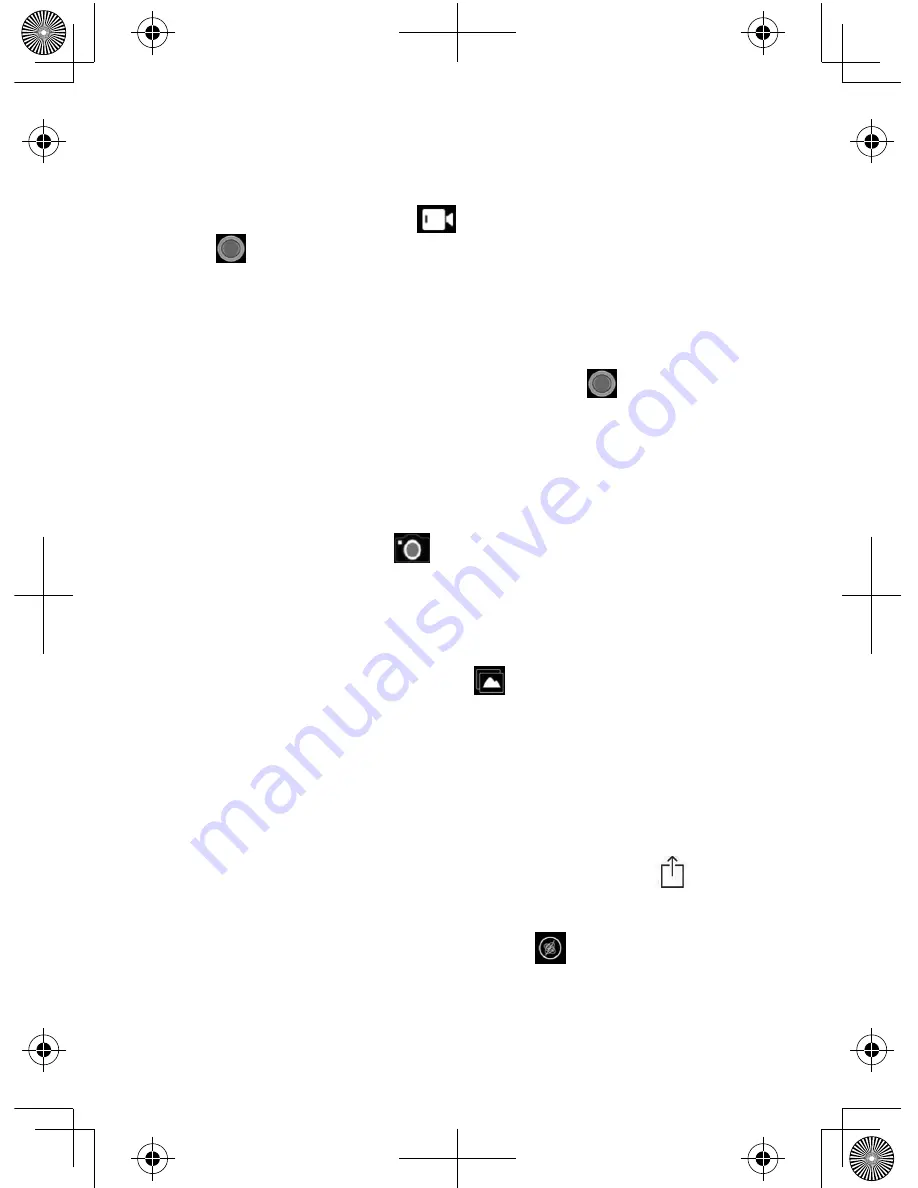
17
USING THE APP
Recording
Tap the Recording icon (
). The Recording Status
icon (
) blinks and a chime sounds. A white oval and
the blue Status LED flash on the camera to indicate it is
recording.
Stop Recording
Tap the blinking Recording Status icon (
). It stops
blinking and a chime sounds. The white oval on the
camera goes away and the blue Status LED goes steady
on.
Taking Snapshots
Tap the Camera icon (
). The Recording Status icon
changes to a camera icon. Tap the camera icon. A chime
sounds, indicating that a snapshot has been taken.
Viewing
Tap the Recorded Files icon (
). A list of recorded
videos and snapshots displays. This screen, with Choose
in the upper right corner, lets you select files to view on
your mobile device.
If you want to download files to your mobile device, tap
Choose and it changes to Cancel. Select the files you
want to download and tap the Download icon (
).
360° Viewing
From Live View, tap the 360° icon (
); the camera
changes to landscape view. Move your mobile device
around. You can see all directions that the camera can
see. Tap it again to return to regular viewing mode.






















