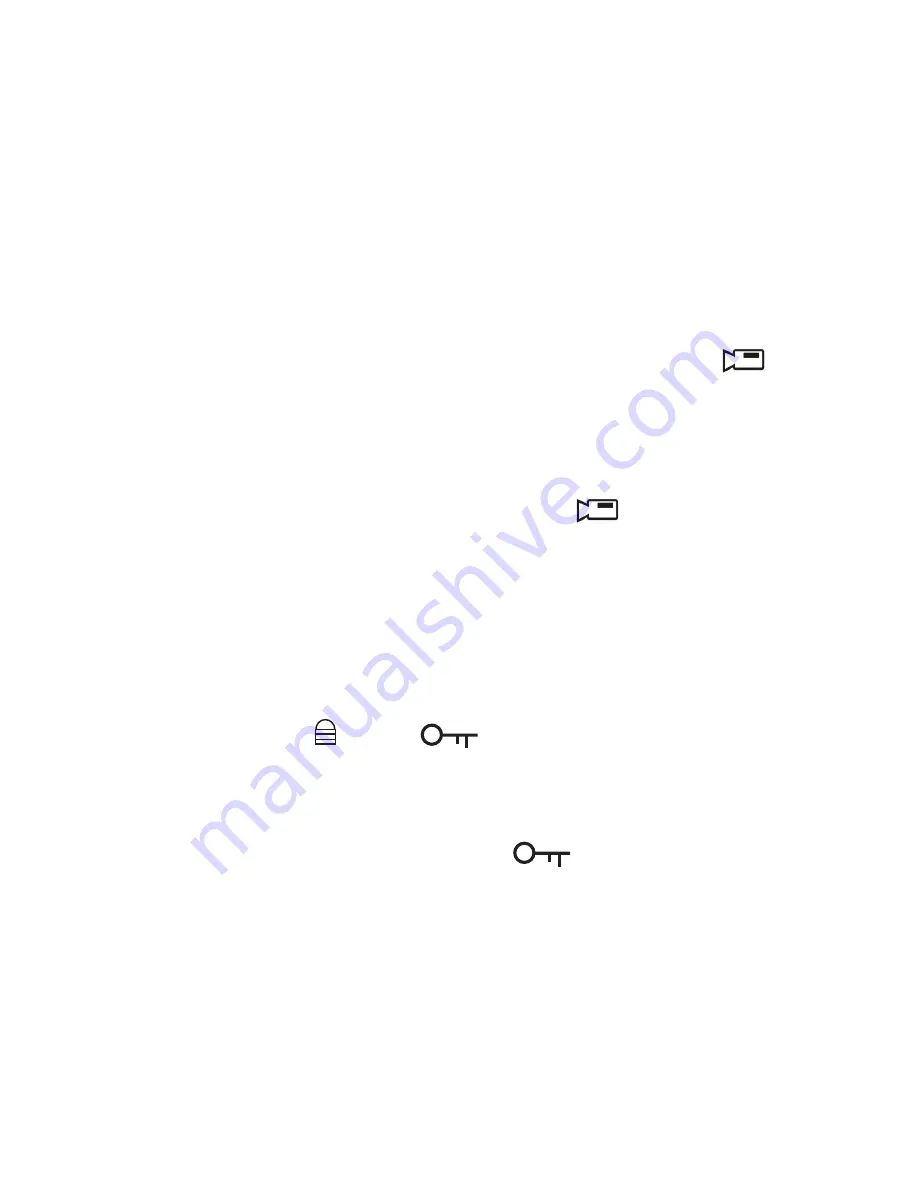
10
RECORD MODE
To record video, verify that a valid microSD card (8GB
supplied) is inserted in the microSD slot.
Inserting or removing the microSD card when the
unit is recording causes the device to shut down.
Record Video
When connected to a car charger, the unit automatically
goes into Record mode and starts recording. The
icon displays on the screen,
with a flashing red dot
beside it to indicate recording is in progress.
If the unit is not recording, press
OK
to start recording.
A flashing red dot appears next to the
icon. To
stop recording, press
OK
and the red dot disappears,
indicating that the recording has stopped.
Lock Current Recording
You can lock the file that is currently recording so that
it will not be overwritten if space is needed. While
recording, press
; the
icon appears on the
screen. This indicates that the recording has been locked
and will not be overwritten by new video clips.
Press
OK
to stop recording. The
icon disappears
from the screen.
Record Mode Menu
You cannot access menus when the the unit is
recording. To access the Record menus, stop
recording by pressing OK.
Summary of Contents for DC115
Page 4: ...TROUBLESHOOTING 15 SPECIFICATIONS 16 ONE YEAR LIMITED WARRANTY 19...
Page 22: ......
Page 23: ......
Page 24: ......
























