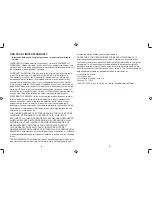•
2.0” screen
•
Recording to microSD card
•
G-Sensor with Collision Detection
Mode
WHAT’S IN THE BOX
•
Camera/Recorder
•
HDMI Cable
•
Car Adapter
•
MicroSD Card
•
MiniUSB-USB Cable
•
Owner’s Manual
•
Windshield Mount
If any items are missing or damaged, contact our Customer Care Line
immediately at 800-297-1023. Never use damaged products!
Need help? Get answers 24/7 at our website:
www.uniden.com
.
CONTROLS AND INDICATORS
microSD slot
Locking ring
Power on/off
MENU
Lens
Left side (not shown)
Power Input
Microphone
HDMI Jack
Mode
or Back
OK
(Record start/stop
Select item)
Scroll
down
Scroll
up
Power on LED
Camera release
latch
INSTALLING THE CAM625
Installation Safety Warnings
WARNING! Failure to comply with the following warnings could result in an
accident or collision, resulting in death or serious injury.
Do not obstruct the driver’s view or the operation of the vehicle itself.
Do not place it unsecured on the dashboard or in front/above an airbag.
Do not mount the camera where it will become a distraction if it becomes loose.
Do not attempt to operate the camera while driving. If you need to access the
CAM625 to change settings, etc., pull off the road in a safe manner to do so.
Some state laws prohibit drivers from mounting anything on the windshield,
or restrict mounting to specific areas of the windshield. It is the owner’s
responsibility to mount the CAM625 in compliance with local laws.
1. Slide the CAM625 onto the bracket hook on the top of the windshield mount until
it locks into position.
2. Be sure the locking ring is set to
UNLOCK
. Press the suction cup base to the
windshield.
3. Turn the locking ring to
LOCK
. Make sure the stand is locked to the windshield.
4. Connect the car adapter to the unit and to the cigarette lighter power jack.
5. Press
POWER
to turn the unit on and check the view. Adjust the angle if
needed.
6. To unmount the stand, turn the locking ring to the
UNLOCK
position then lift the
plastic flap on the base to release it from the windshield.
OPERATION
SET UP THE CAM625
If you are recording (red dot on the screen is flashing), press OK to stop
recording. You cannot enter the menus if CAM625 is recording.
Press
MODE
then
M
to set up your camera. Select a mode [Video, Still (photo), or
Playback] and then press
M
to display the settings for that mode. The menus for
Video and Still have 2 options – that mode plus Setting. Playback lets you delete and
protect files on the microSD card.
Video Mode
Press
MODE
until
displays in the upper left corner of the screen. Press
M
once to
display the Video menu options and twice to display the Setting menu options.
VIDEO MENU
SETTING MENU
Resolution
Date/Time
Loop Recording
Car/Driver ID
Exposure
Auto Power Off
Motion Detection
Key Click Sound
Record Audio
Language
G Sensor
TV Mode
Date Stamp
Frequency
Monitor Parking
Screen Saver
Parking Sensitivity
Format
- 3 -
- 2 -
Summary of Contents for CAM625
Page 6: ......