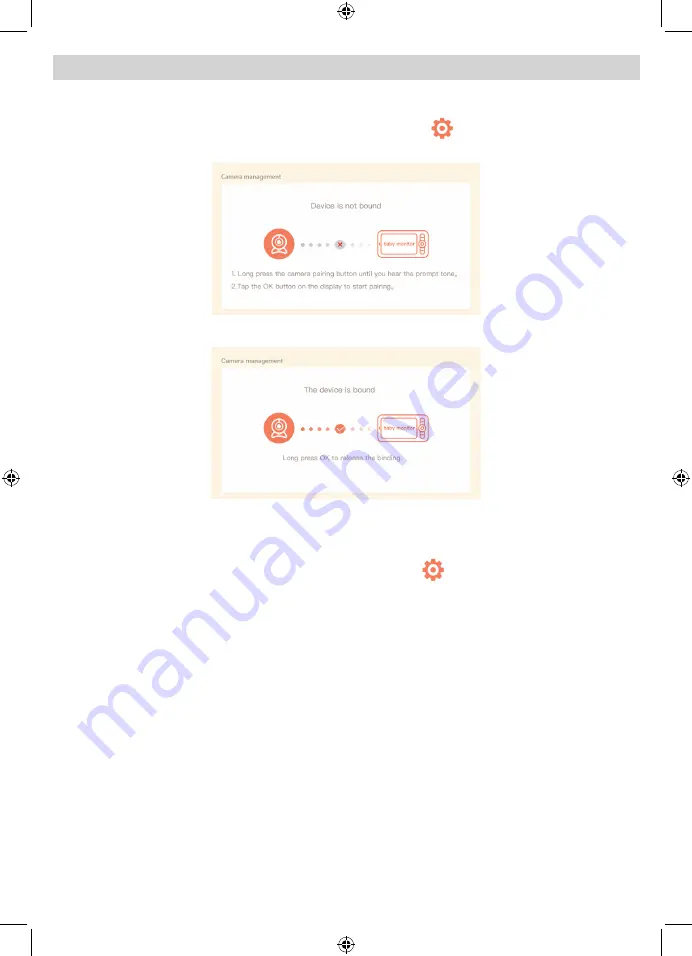
10
Pairing the camera to the monitor:
1. Press the
Menu
button on the monitor, and select
> Camera Management
> Camera icon that is greyed out
.
2. Press and hold the pairing button on the camera until you hear the prompt tone.
3. Press
OK
button on the display screen to start pairing.
Unpair the camera from the monitor:
1. Press the
Menu
button on the monitor, and select
> Camera Management
.
2. Press and hold
OK
button on the monitor to unpair the camera.
The viewing range is limited to no more than 150m in line of sight. Other factors
such as house walls, layout and electronic devices will affect the transmission
range.
PAIRING TO THE MONITOR
























