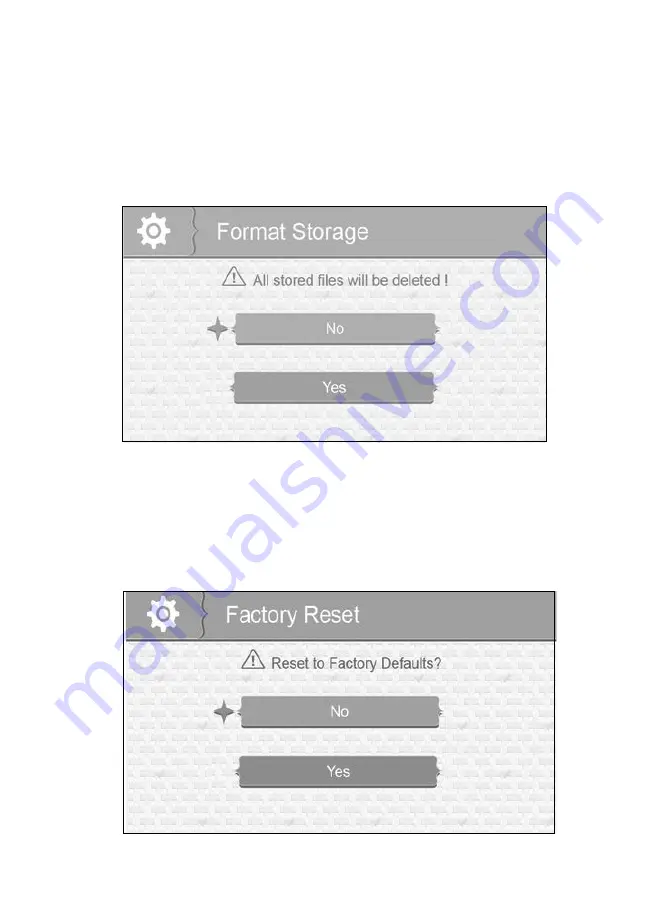
21
Format Storage
Turning on Format Storage allows you to delete the files on your microSD card.
(Default = No)
1. From the System menu, select
Format Storage
and press
JOY STICK (OK).
The
Format Storage
screen displays.
2. Press ▲Vol or ▼Vol to toggle between accepting or canceling the microSD card
reformat.
3. Press
JOY STICK (OK)
to save the setting and return to the main System
options.
Factory Reset
This option allows you to restore your system to factory setting. (Default = No)
1. From the System menu, select
Factory Reset
and press
JOY STICK (OK)
. The
Factory Reset
screen displays.
2. Press ▲Vol or ▼Vol to select or cancel a reset to factory defaults.
3. Press
JOY STICK (OK)
to save the setting and return to the main System
options.
#
All menu settings, except Camera Pairing, WILL be affected by a reset.
Cameras will remain paired with the monitor.






























