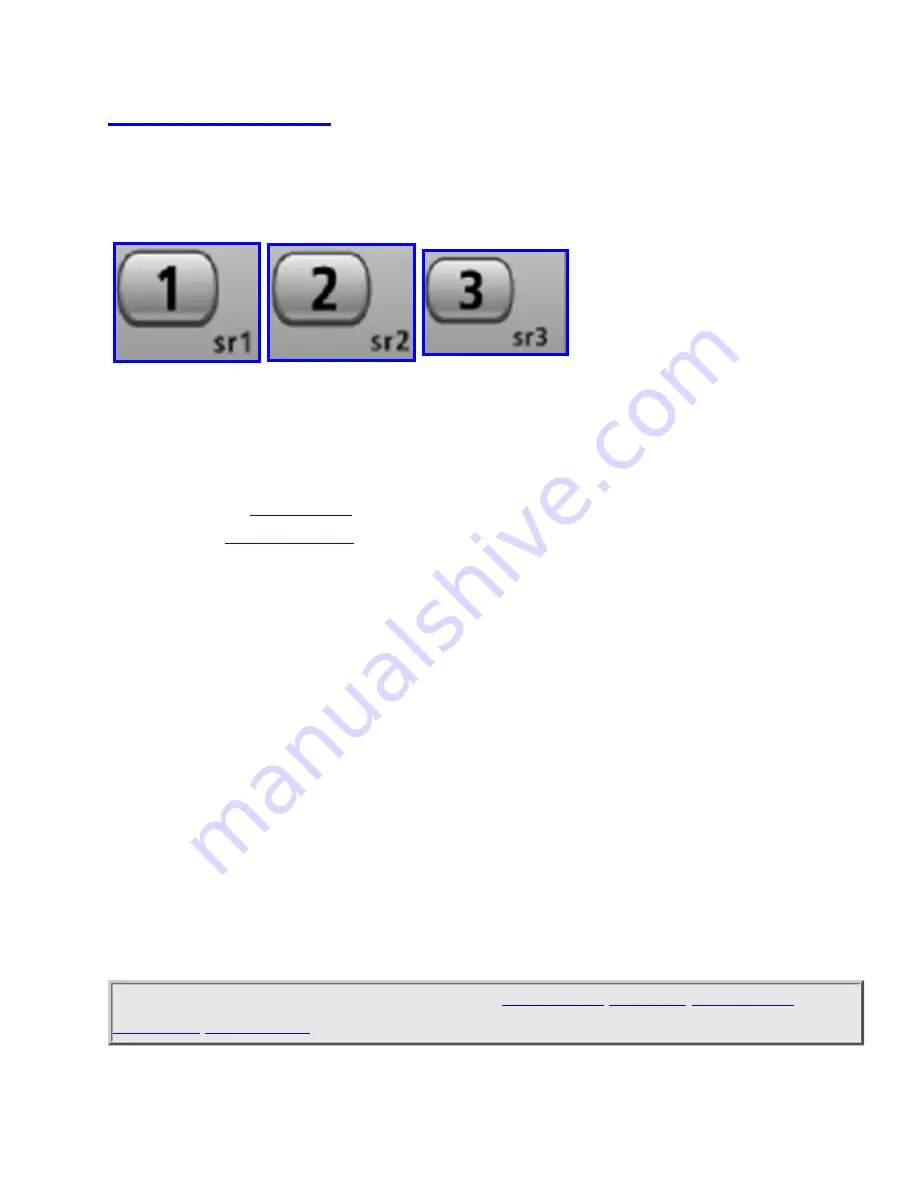
file:///C|/Documents%20and%20Settings/POpitz/My%20Documents/temp/UnidenManBeta/SearchKeys.html
The scanner has three Search Keys that you can assign to a special search range; the
Search Keys are set to number keys 1 , 2 , and 3 :
Search Key 1
Search Key 2
Search Key 3
Programming Search Keys
1. Open the
menu.
2. Select
, then select the search key you want to program.
3. Select the search range you want to assign to this Search Key. Choose one of the
pre-programmed service search ranges, one of the 10 custom search ranges, a
Tone-Out search, or a Band Scope search.
If the Search Key you selected starts a Tone-Out search, the scanner switches to Tone-
Out mode and searches the most-recently-used Tone-Out channel (out of the 10
available). If you want to search a different Tone-Out channel, use the SELECT-
VOLUME-SQUELCH knob to select the Tone-Out channel you want to use.
Using Search Keys
To start the search assigned to a Search Key, FUNCTION + tap that Search Key. For
example, to start the search assigned to Search Key 2, FUNCTION + tap 2 .
(You can't use the Search Keys when the scanner is in Scan mode or GPS mode.)
This page applies to the following scanner(s):
file:///C|/Documents%20and%20Settings/POpitz/My%20Documents/temp/UnidenManBeta/SearchKeys.html4/7/2009 10:08:58 AM






























