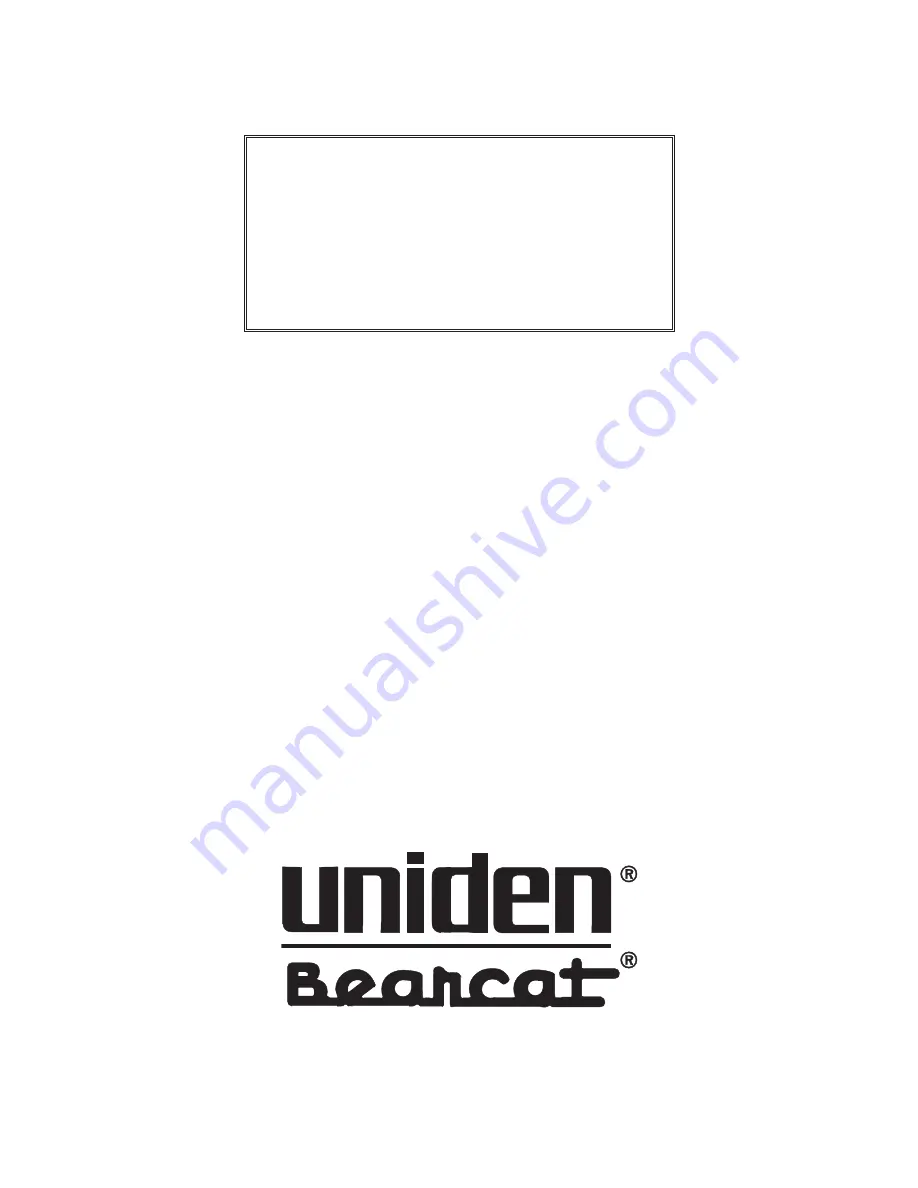
Covered under one or more of the following U.S. patents:
RE31,523 4,027,251 4,057,760 4,092,594 4,100,497
4,114,103 4,123,715 4,156,193 4,157,505 4,179,662
4,219,821 4,270,217 4,398,304 4,409,688 4,455,679
4,461,036 4,521,915 4,627,100 4,888,815 4,932,074
4,947,456 5,014,348 5,199,109
©1995 Uniden America Corporation. All rights reserved.
Printed in the Philippines

































