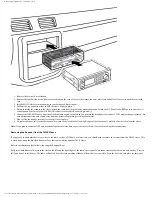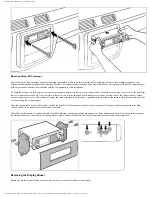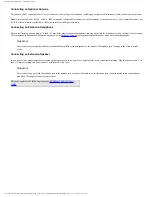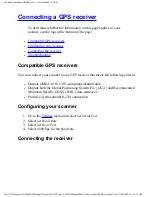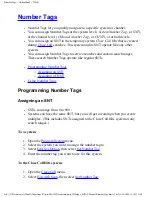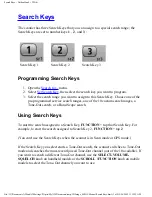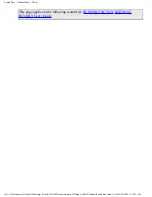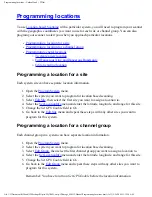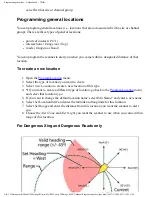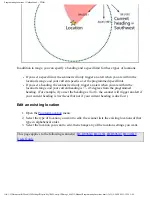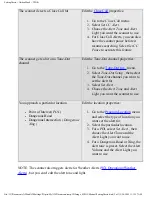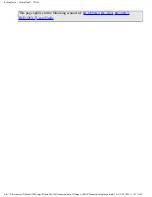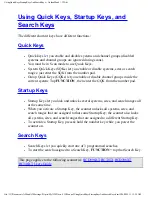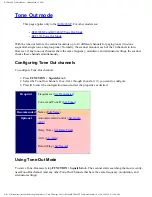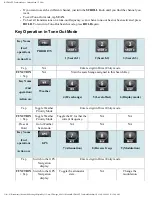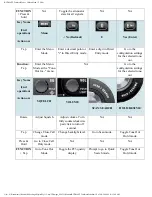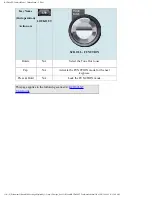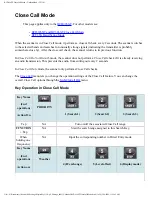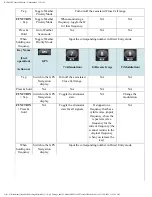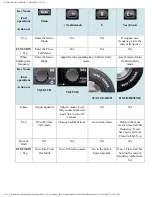SearchKeys < UnidenMan4 < TWiki
The scanner has three Search Keys that you can assign to a special search range; the
Search Keys are set to number keys 1 , 2 , and 3 :
Search Key 1
Search Key 2
Search Key 3
Programming Search Keys
1. Open the
menu.
2. Select
, then select the search key you want to program.
3. Select the search range you want to assign to this Search Key. Choose one of the
pre-programmed service search ranges, one of the 10 custom search ranges, a
Tone-Out search, or a Band Scope search.
Using Search Keys
To start the search assigned to a Search Key, FUNCTION + tap that Search Key. For
example, to start the search assigned to Search Key 2, FUNCTION + tap 2 .
(You can't use the Search Keys when the scanner is in Scan mode or GPS mode.)
If the Search Key you select starts a Tone-Out search, the scanner switches to Tone-Out
mode and searches the most-recently-used Tone-Out channel (out of the 10 available). If
you want to search a different Tone-Out channel, use the SELECT-VOLUME-
SQUELCH knob on handheld models or the SCROLL / FUNCTION knob on mobile
models to select the Tone-Out channel you want to use.
file:///C|/Documents%20and%20Settings/POpitz/My%20Documents/temp/CDImage_090515/Manual/SearchKeys.html (1 of 2)5/26/2009 11:12:35 AM
Summary of Contents for BC346XT
Page 515: ...266 ...
Page 516: ...267 ...
Page 517: ...268 ...
Page 518: ...269 ...
Page 519: ...270 ...
Page 520: ...271 Character pattern of 8 x 8 dot This character pattern is Small Font ...
Page 521: ...272 ...
Page 522: ...273 ...
Page 814: ...256 ...
Page 815: ...257 ...
Page 816: ...258 ...
Page 817: ...259 ...
Page 818: ...260 ...
Page 819: ...261 Character pattern of 8 x 8 dot This character pattern is Small Font ...
Page 820: ...262 ...
Page 821: ...263 ...
Page 831: ......