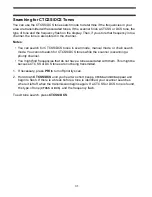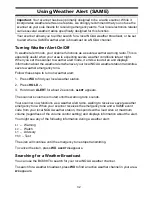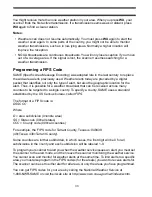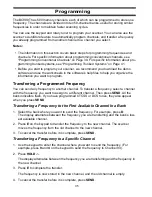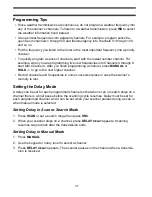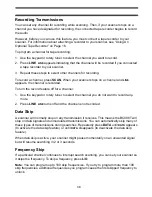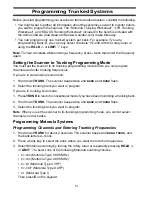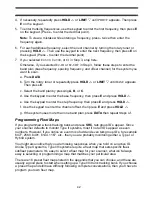27
Searching
Chain Search
Your scanner’s chain search feature lets you discover new active frequencies in your area.
To use chain search, first program one or more chain search ranges (see “Setting and
Saving a Chain Search Range” below). Then, select one or more chain search ranges to
search (see “Selecting Chain Search Ranges” below). Then press
SRC
(see “Using Chain
Search” below). The scanner searches all frequencies within the chain search range or
ranges you selected.
Setting and Saving a Chain Search Range
You can save up to 10 chain search ranges in your scanner.
1. Press
MANUAL
to stop scanning.
2. Press
SRC
.
3. Press
HOLD
U
.
HOLD
appears.
4. Select the memory location where you want to save a chain search range by pressing
its bank key (
A
-
J)
. If there is a chain search range already stored in that memory loca-
tion, the lower and upper frequencies of that chain search range flash.
5. Use the keypad to enter the lower frequency of the chain search range, then press
E
on the keypad or
LIMIT
V
.
(Press
.
to enter the decimal point).
6. Use the keypad to enter the upper frequency of the chain search range, then press
E
on the keypad or
LIMIT
V
.
(Press
.
to enter the decimal point).
Selecting Chain Search Ranges
By default, your scanner only searches one chain search range at a time. However, you
can select more than one chain search range and the scanner will search each range you
select. To select chain search ranges, press the bank keys (
A
-
J
) associated with the
ranges you want to select. When you turn on chain search, each time you press a bank
button, that chain search range is turned on or off and its letter appears or disappears from
the display.
Using Chain Search
To use chain search, press
SRC
then press the bank keys (
A
-
J
) for the chain search range
or ranges you want to search.
To change the step increment during a chain search, repeatedly press
STEP
to select the
increment you want. The step increment you selected flashes. If you select the default step
increment for that frequency, its indicator stops flashing.
Holding On An Active Frequency
To hold on the current frequency, press
HOLD
U
.To resume searching, press
SRC
.
Searching