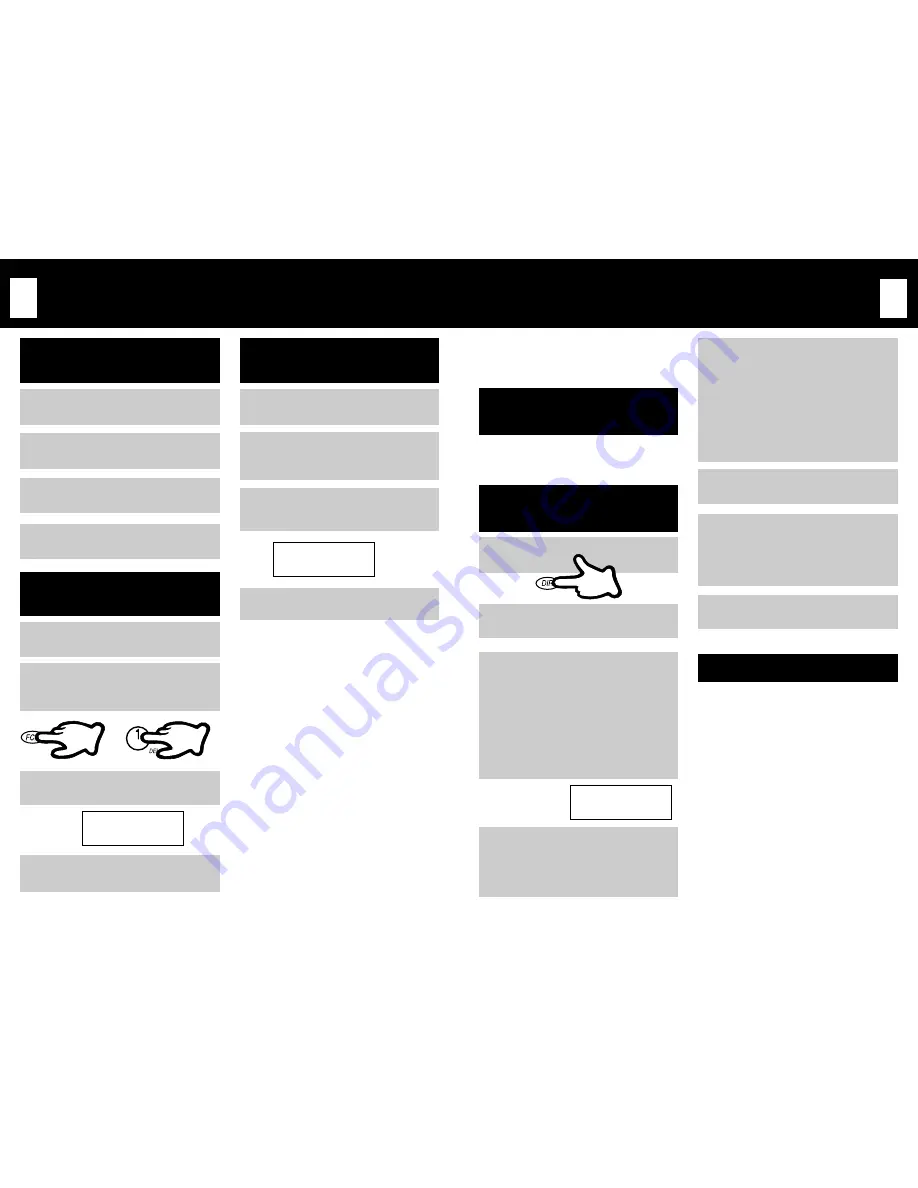
PAGE
19
PAGE
18
4
3
1
2
You may create a new Directory record or you
may copy a Caller ID record into the Directory.
STORING A DIRECTORY
RECORD
Press
DIR
.
Press
PRG
.
Press the appropriate keypad button
to toggle through the letters and
numbers associated with that key. The
upper case letters will appear first,
followed by the lower case letters, and
the number. (For example- press the
number
“
5
”
button to toggle among
“J”, “K”, “L” “j”, “k”, “l”, and the
number “5”).
When the desired letter appears,
either wait 1-2 seconds for the cursor
to automatically move to the next
character, OR press
▲
or
▼
to
manually move to the next character.
DIRECTORY OPERATION
The unit allows you to store up to 80 names
and numbers in an alphabetical phone
Directory.
CREATING A NEW
DIRECTORY RECORD
6
Press
PRG
again to begin
programming the phone number.
7
Use the keypad to enter the desired
phone number. Remember to include a
“1” for a long distance phone number
and any prefixes necessary to access
an outside line (such as a “9”).
8
Press
PRG
again to complete. A
confirmation beep will be heard.
EDITING TIPS
1. To move the cursor forward or backward
while editing, press the
▲
or
▼
keys.
2. To insert a character, position the cursor
to the right of the location in which you
wish to add the character and type the
new character.
3. To insert a space between two existing
characters, position the cursor to the right
of the location in which you wish to insert
the space. Type “00”, using the keypad, to
insert the space.
4. To delete a character, position the cursor
on the character, Press
FCN
(
↑
will
display to indicate “function” mode), and
then press
DEL
(
“
1
”
).
2
3
4
1
DELETING A CALLER ID
RECORD
Locate the desired Caller ID record.
Press
FCN
(
↑
will display to indicate
“function” mode), and then press
DEL
(
“
1
”
).
The display will ask for confirmation
that you wish to delete the record.
Press
PRG
to permanently delete the
record.
1
2
Press
FCN
(
↑
will display to indicate
“function” mode), and then press
DEL
(
“
1
”
).
DIAL A CALLER ID
RECORD
1
Press
CID
to enter the Caller ID
database.
2
Press
▲
or
▼
to scroll to the desired
Caller ID record.
3
Press either of the
TALK
buttons
(
●
or
❍
).
4
The unit will automatically dial the
number.
DELETE ?
DELETING ALL CALLER ID
RECORDS
Press
CID
. The display will read “
All
CID
”.
3
The display will ask for confirmation
that you wish to delete all of the
records.
DELETE ALL ?
4
Press
PRG
to permanently delete all
of the records.
CALLER ID OPERATION
(CONT.)
J
(Name?)
5
To add a 2 second pause to a Directory
dialing sequence (for example, to add a
delay between dialing a phone number
and dialing a password or menu
choice), press
FCN
and then press
PAUSE
(
“7”
). The letter “
P
” will
display to indicate the placement of
the pause. Add as many 2 second
pauses as neccessary.
Summary of Contents for 1660
Page 15: ...PAGE 28 HANDSET FEATURES ...















