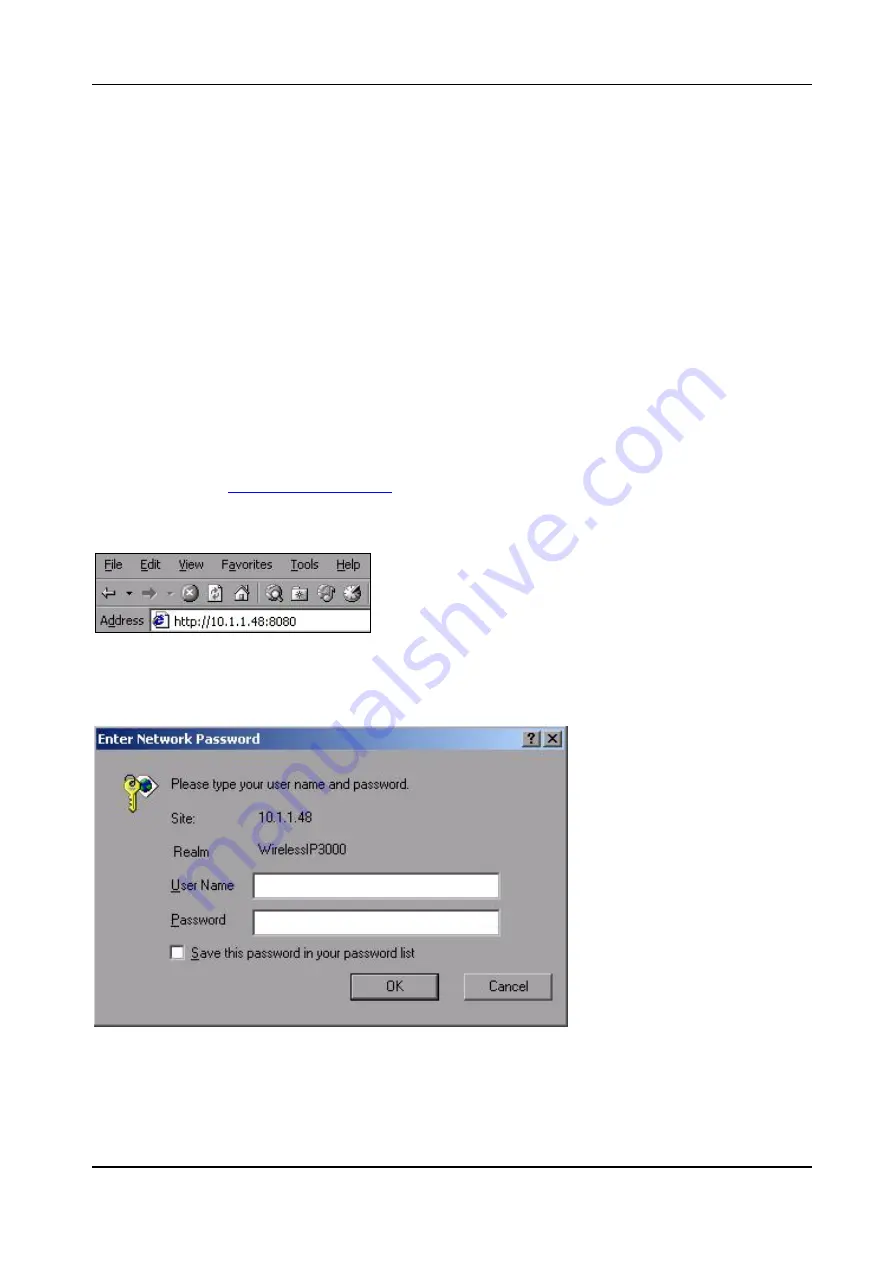
WirelessIP3000 User Guide
Web Configuration Tool
Unidata Communication Systems Inc. Page
35
7 Web Configuration Tool
This chapter explains how to access WirelessIP3000
’
s web server and configure the settings.
7.1 About Web Configuration Tool
Web Configuration Tool contributes the convenience by allowing you to configure basic functions, which you
could do it with the device directly, or view current information of settings on WirelessIP3000 through web
browser.
7.2 Login Process
1. Make sure your WirelessIP3000 is connected to the Wireless LAN before accessing its web server.
2. Launch a web browser.
3. Enter the IP address on the address field from web browser with port number
“
8080
”
followed by
colon. (Ex.
http://<IP address>:8080
). To find out the IP address of your WirelessIP3000, go to
menu Setup > Information > TCP/IP.
Figure 2.
Phone IP address
4. When Login screen pops up, enter your user name and password then click OK. (Default User
Name:
“
user
”
and Password:
“
0000
”
)
Figure 3.
Login Screen
Note:
It is strongly advised to change the ID and password when first time you login. Please do not forget
your new ID and password.

























