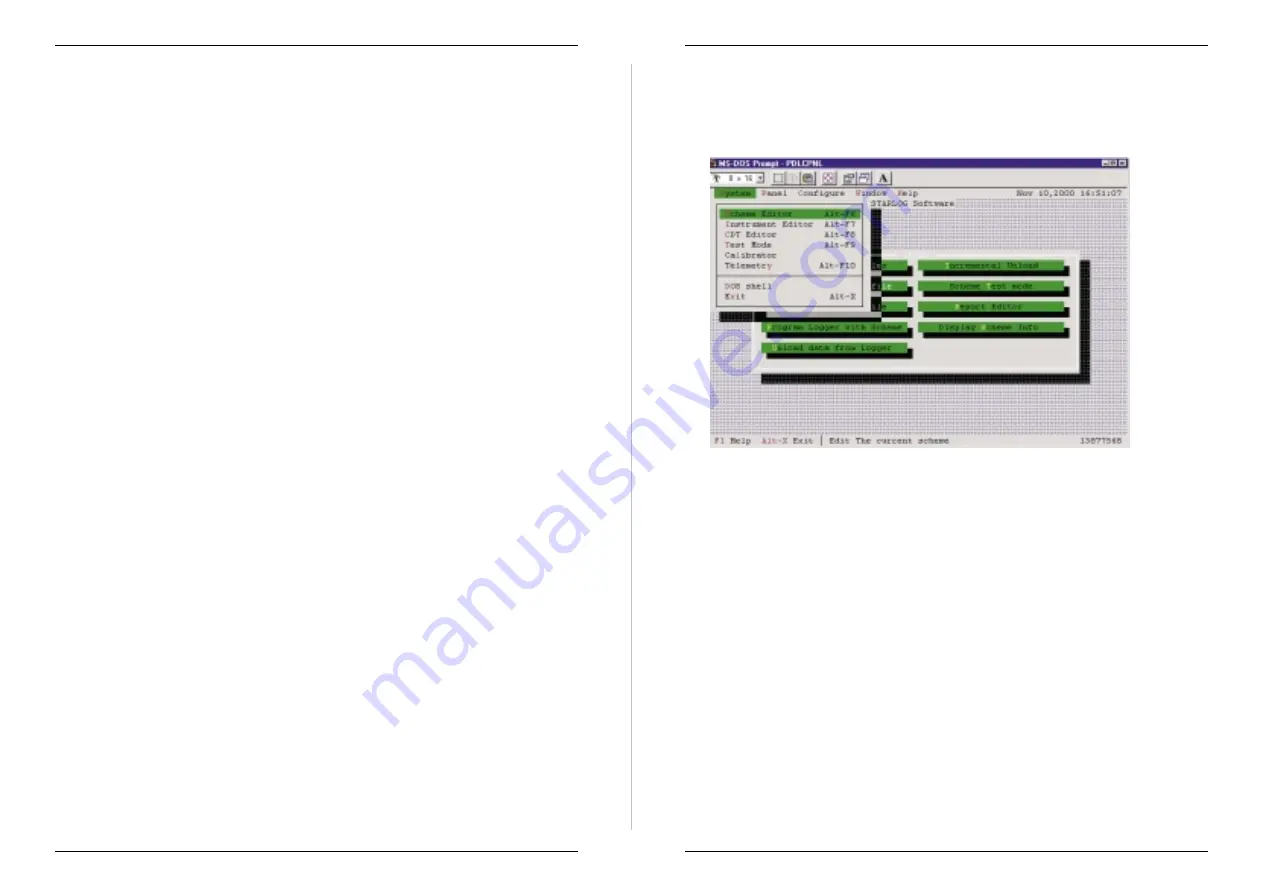
6
OPERATING THE SITE
This instrument is operated in the same way as any other UNIDATA
Instrument. You use the same software to program and test the logger and
unload and view data. See the Version 3 Software Manual for detailed
information.
6.1
Software Requirements
You will need a laptop computer, a cable, and Starlog Version 3.09E (or
later) software. You can obtain updates from the technical support section on
www.unidata.com.au. A special Evaporation Instrument and Scheme have
been created to monitor the recorded water level, extract the evaporation and
rainfall data, and reset the pan water level. This software is supplied on disk
with initial releases of the instrument. Copy the files:
·
6529E*.* to the Starlog\Schemes folder.
·
PDL6529E.SRC to the Starlog folder.
·
PDLTRANS.MET to the Starlog\Eng folder.
6.1.1
Overview Of The 6529E Scheme
This scheme offers you the options to log the raw water level, total
evaporation and total rainfall. You can log either one daily total or details
throughout each day. The evaporation data accumulates all 0.2mm water level
falls, and the rainfall data all 0.2mm rises. The data is logged in increments of
0.4mm. The effects of any pan water level resets and minor water level
pulsations are not recorded.
The time of the day at which the water level will be reset has been set to
0100. You may wish to change this to the Bureau of Meteorology standard of
0900. The level at which the rainfall will be pumped out to prevent overflow
has been set to 240mm but can be adjusted.
6.2
Preparing To Log Data
Select the 6529E scheme. This can be edited to your logging requirements
and saved with your project name. It can then be loaded to your logger and
used to log, unload and review data the same as any other Unidata project.
Automatic Evaporation System
OPERATING THE SITE 31
6.2.1
To Adjust The Scheme Details To Suit Your Project
Select System from the toolbar and Scheme Editor from the drop-down menu.
Start your Starlog system and a list of schemes will be displayed. Select the
6529E Scheme from the Menu.
The following screen will open. You may have to select Window option, then
All Options and Tile the Display for the most convenient display. Click on
the appropriate box to open it for editing.
UNIDATA
32 OPERATING THE SITE
Selecting the Scheme Editor.























