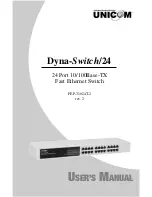7
Rack-mounted Installation
The DYNA-SWITCH/24 comes with a rack-mounting kit (not a standard
option for this switch) and can be mounted in any EIA standard sized, 19"
rack. The Switch can then be placed in a wiring closet with other equipment.
Perform the following steps to rack mount the switch:
1. Position one bracket to align with the holes on one side of the switch and
secure it with the smaller bracket screws. Then attach the remaining
bracket to the other side of the Switch.
Attach mounting brackets with screws
2. After attached both mounting brackets, position the DYNA-SWITCH/24 in
the rack by lining up the holes in the brackets with the appropriate holes
on the rack. Secure the switch to the rack with a screwdriver and the
rack-mounting screws.
Power On
Connect the power cord to the power socket on the rear panel of the Switch.
The other side of power cord connects to the power outlet. The external
power supplies AC in the 100-240VAC voltage range, frequency 50~60Hz.
Check the power indicator on the front panel to ensure power is properly
supplied.