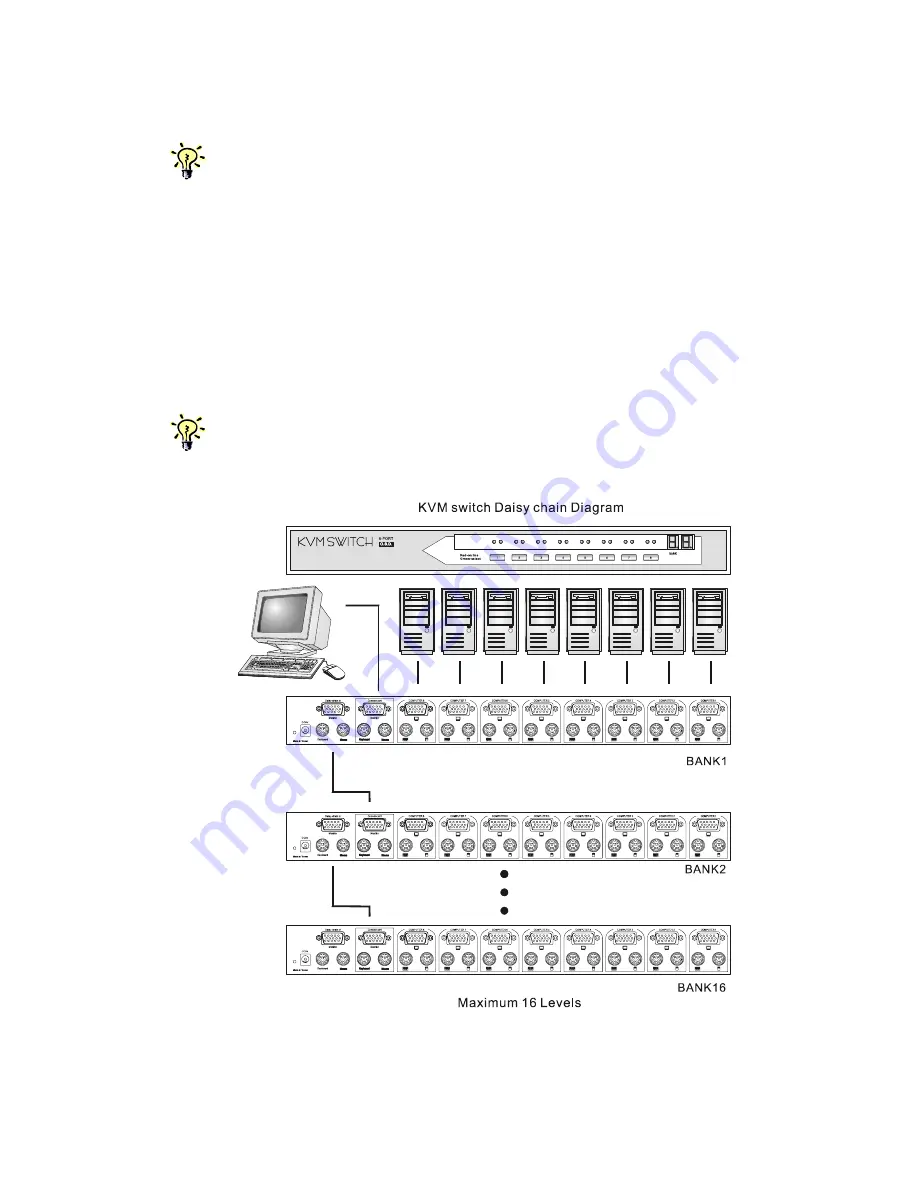
UKV-048OSD/088OSD/0168OSD Rackmount KVM Switch User Manual Rev. 1.8 July 2004
2.4. Connect Your PCs and Peripherals to
Multiple Daisy-chained KVM Switches
If you use only a single KVM Switch and hence have no need for cascaded application of
multiple KVM Switch units, just skip this section.
To add port capacity, multiple
UKV-048OSD/UKV-088OSD/UKV-0168OSD
KVM
Switches can be cascaded in a daisy-chain configuration to maximize the number of
connected computers up to a total of 256 computers (with 16 units of UKV-
0168OSD KVM Switches). This cascaded application is obviously advantageous
when groups of computers are dispersed and with some considerable distance from
each other. Each cascaded KVM can be away from the next KVM Switch up to 30
meters (dependent on your cable type)
,
thus expanding the applicable distance of
only one single KVM switch yet with the convenience of centralized control by one
master KVM unit. Control commands can then be extended to groups of computers
on the master KVM Switch on remote end through this daisy-chain connection.
The KVM Switch units that are to be daisy-chained do not have to be of the same port
capacity. In fact, you can daisy-chain different units with different port capacity as to scale the
total port capacity more flexibly.
Figure 2-2 Daisy-chaining multiple KVM switches in a cascaded application
Page 15
Chapter 2 Installation
Summary of Contents for UKV-048OSD
Page 2: ...Aug 26 2003...
















































