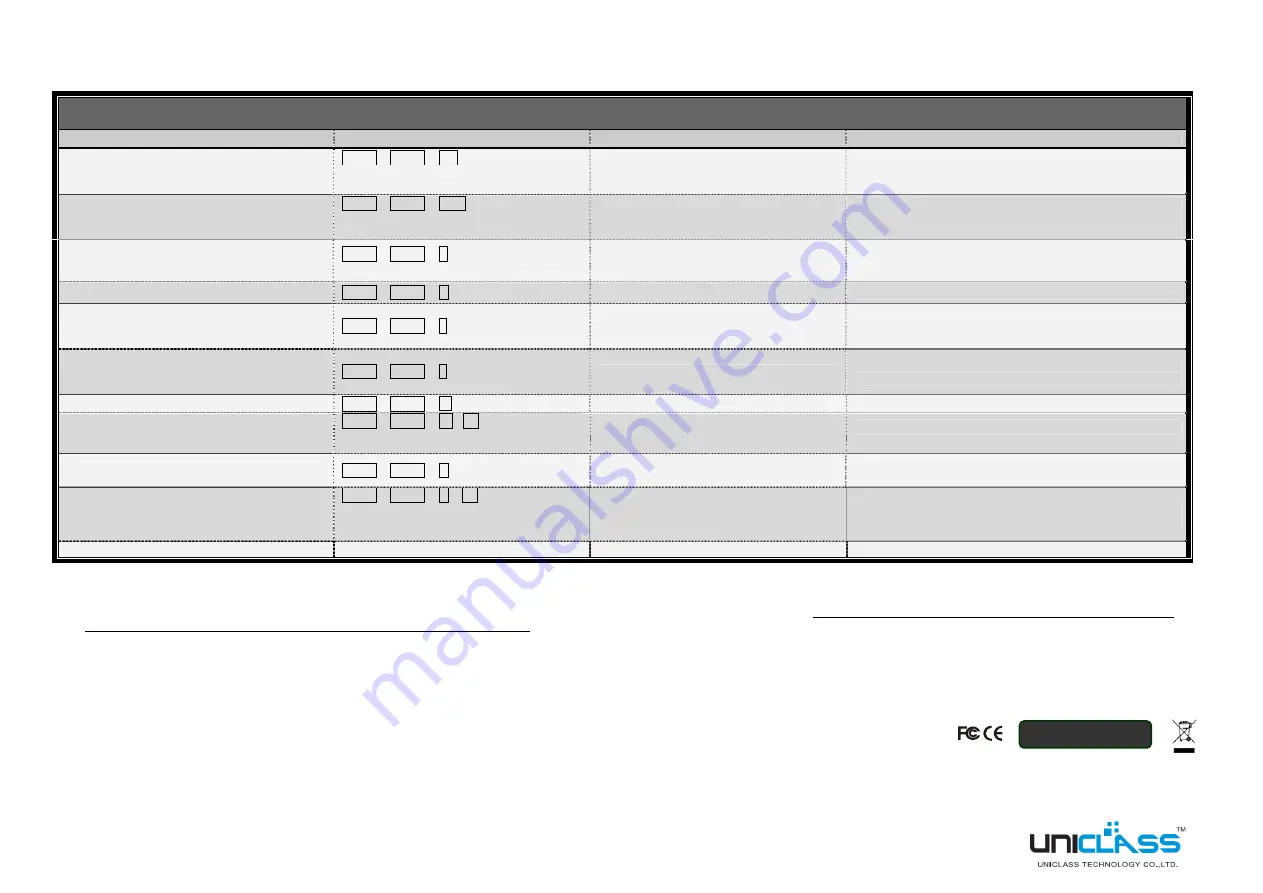
Quick Reference Sheet
AI-CP02A 2-Port HDMI USB KVM Switch w/ Hub
Quick Reference Sheet
2-Port HDMI USB KVM Switch w/ Hub -- Operation Commands for Hotkeys/ Front-Panel Button
Hotkey sequence = [ScrLk]
*
+ [ScrLk]
*
+
Command key(s)
* User-definable Preceding sequence = SCROLL LOCK
,
CAPS
,
ESC
,
F12
or
NUM LOCK
Command
Hotkeys
1
Front-Panel Button
Description
Select PC Port
2
(Jointly select PC port/ hub port control, if binding
is enabled)
ScrLk + ScrLk + (x)
(x is a top-row number key)
x =
1~2
for PC port no.
Press the button to toggle PC port
Select the active PC port
(Jointly select
PC port/ hub port control , if binding is
enabled)
Select Hub Port Control
2
ScrLk + ScrLk + (Fx)
Fx = F1~F2
(Fx is a function key)
x = 1~2
for PC port no.
(Press the button to toggle the PC+USB hub
port control --works only if PC port/ hub port
control binding enabled)
Select the PC port that control all USB hub ports
(Jointly select PC & Hub port control, if PC /hub port control
binding is enabled)
(Jointly select PC/ Hub port control, if binding is
enabled)
Notes:
1. The USB keyboard hotkeys allows you a faster and broader control for your KVM switching operation in addition to the front-panel button. If you have configured a hotkey preceding sequence other than two
consecutive scroll locks, here you should change your hotkey sequence accordingly. (For preceding sequence key configuration, please refer to ”Define Hotkey Preceding Sequence
”
in above table.)
2. When the binding of PC & USB hub port control switching is enabled by the hotkey sequence: ScrLk + ScrLk + Z, any PC and hub port control switching are bound together. To remove this binding, use the
hotkey sequence: ScrLk + ScrLk + X.
3. When the binding of PC and audio&mic switching is enabled by the hotkey sequence: ScrLk + ScrLk + Q, any PC and audio&mic switching are bound together. To remove this binding, use the hotkey sequence:
ScrLk + ScrLk + W.
Bind PC & Hub Port Control Switching
2
[Default]
ScrLk + ScrLk + Z
--
Enable the binding of PC port and hub port control switching.
(Once this feature is enabled, any pc and/or hub port control
switching is bound together)
(factory default)
Unbind PC & Hub Port Control Switching
2
ScrLk + ScrLk + X
--
Disable the binding of PC port and hub port control switching
Previous PC port
2
(Jointly select PC/ hub port control, if binding is
enabled)
ScrLk + ScrLk +
↑
(arrow up)
Select the previous connected PC port
--
(Jointly select PC/hub port control, if binding is enabled)
Next PC port
2
(Jointly select PC/ hub port control, if binding is
enabled)
ScrLk + ScrLk +
↓
(
arrow down
)
Select the next connected PC port
--
(Jointly select PC/hub port control, if binding is enabled)
Previous PC port
ScrLk + ScrLk +
Å
(Backspace)
-
-
Toggle between the two PC port
Define Hotkey Preceding Sequence
ScrLk + ScrLk + H + (y)
y =
SCROLL LOCK, CAPS, ESC,
F12 or NUM LOCK
--
Select the hotkey preceding sequence among 5 alternative
keys
Autoscan
3
ScrLk + ScrLk + S
--
Autoscan through every connected port for quick screen
browsing of each port (default scan delay time = 10 sec.).
Autoscan with Programmable Delay Time
3
ScrLk + ScrLk + S
+
(z)
z
= 0~9
1
Æ
10” ; 2
Æ
20” ; 3
Æ
30” ; 4
Æ
40” ; 5
Æ
50”
6
Æ
60”
Autoscan with a user-defined delay time within a range of
-
-
10 ~ 60 seconds
Stop Autoscan
Press any key on keyboard
Press the front panel button
Terminate Autoscan activity
RoHS Compliant
Rev. 1.6 Aug. 2012 Copyright© All rights reserved


