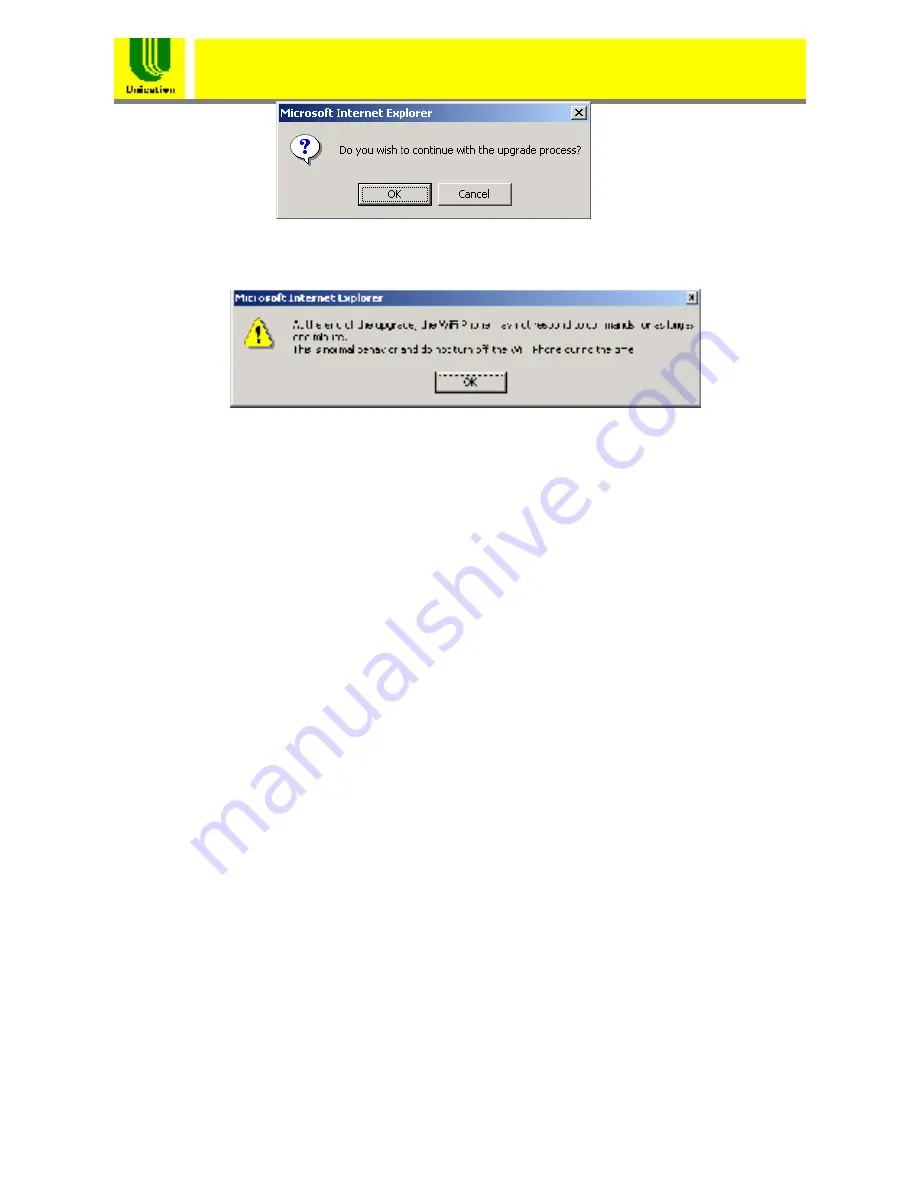
38
WiFi Phone(U-Phone)
User
’
s Manual
Figure 12.3.3.2 Confirmation Window
Figure 12.3.3.3 Warning Window
12.3.4 Configuration Tools
Clicking the
Configuration Tools
option will bring you to the
Configuration Tools page. You can set WIFI PHONE back to its factory
default settings in this option.
12.3.5 Status
Clicking the
Status
option will bring you to the Status page. This page
shows current status of the WIFI PHONE.
12.3.6 Reset
Clicking the
Reset
option will reset the WIFI PHONE.
12.4 LAN Setting
Clicking the
LAN
item on the left side of the main page will bring you to
the LAN Setting page as shown in Figure 12.4.0.1. There are three
options under the LAN item: Dynamic IP, Static IP and DNS.




















