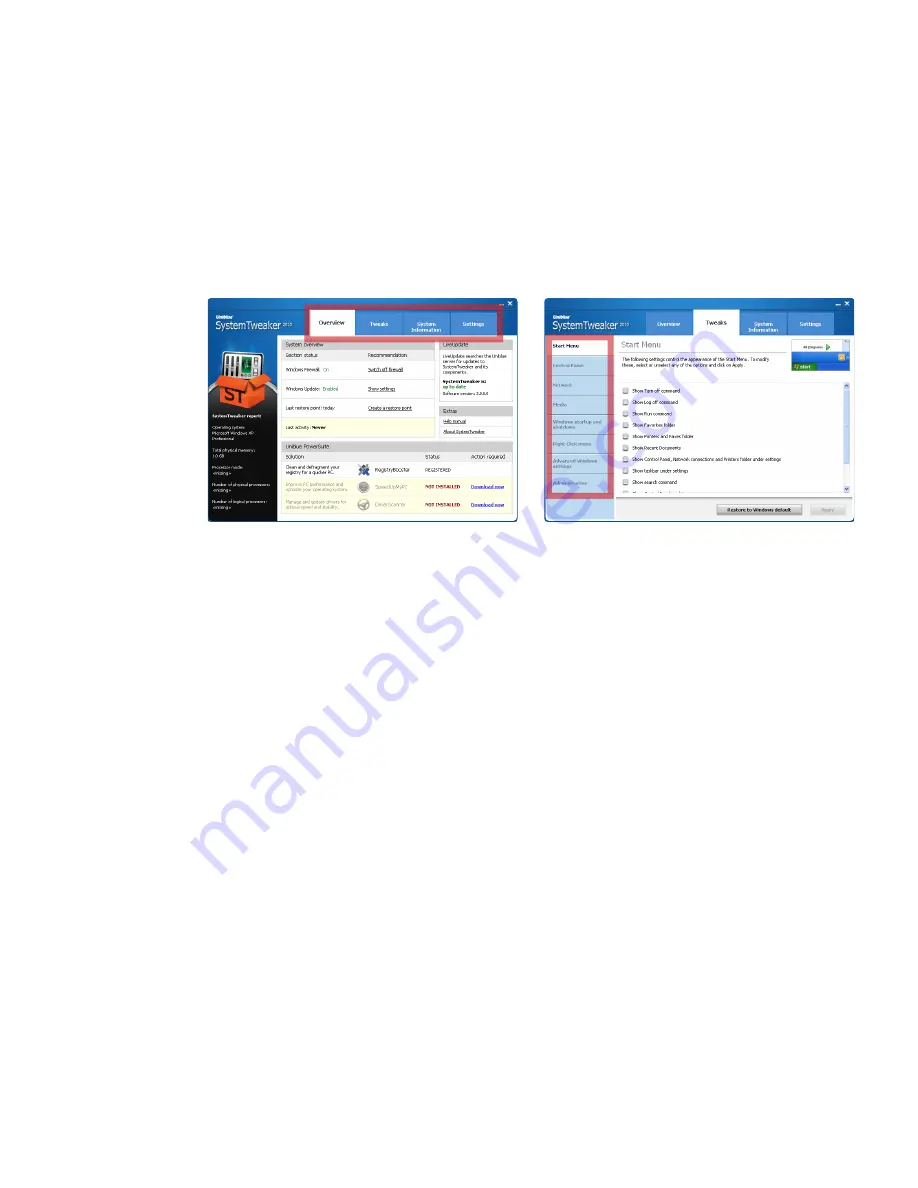
5
I
SystemTweakerr 2010 Help Manual
www.uniblue.com
2. Program overview
This overview page will describe some features within the SystemTweaker interface. To learn how to apply
tweaks, you may choose to move straight to section 3.1.
figure 1
figure 2
2.1
Main components
· Use the navigation panel (boxed in figure 1) to shift through the different pages of the application.
Each tab links to a particular page. The term ‘navigation panel’ will be used throughout this manual to
refer to the row of four tabs as shown in figure 1.
· The
LiveUpdate
box provides registered users covered by ActiveProtection access to product updates
as they become available. Clicking the green
Update
now
button will launch the process to upgrade
SystemTweaker to the latest version.
· The System overview box provides shortcuts to critical system controls. More details are provided in
section 2.2.
· Figure 2 shows the
Tweaks
screen. The menu on the left hand side offers different pages within the
chosen tab. The term ‘left hand side menu’ will be used to refer to this menu.
2. 2
System overview controls
The system overview box provides on/off toggles to important security functions.
Windows firewall switch
The Windows firewall protects your computer from unauthorized and potentially harmful Internet or
network communication. Microsoft recommends keeping your firewall on to protect against viruses and
intruders. The firewall can be switched on or off by clicking on the
Switch on firewall
button.































