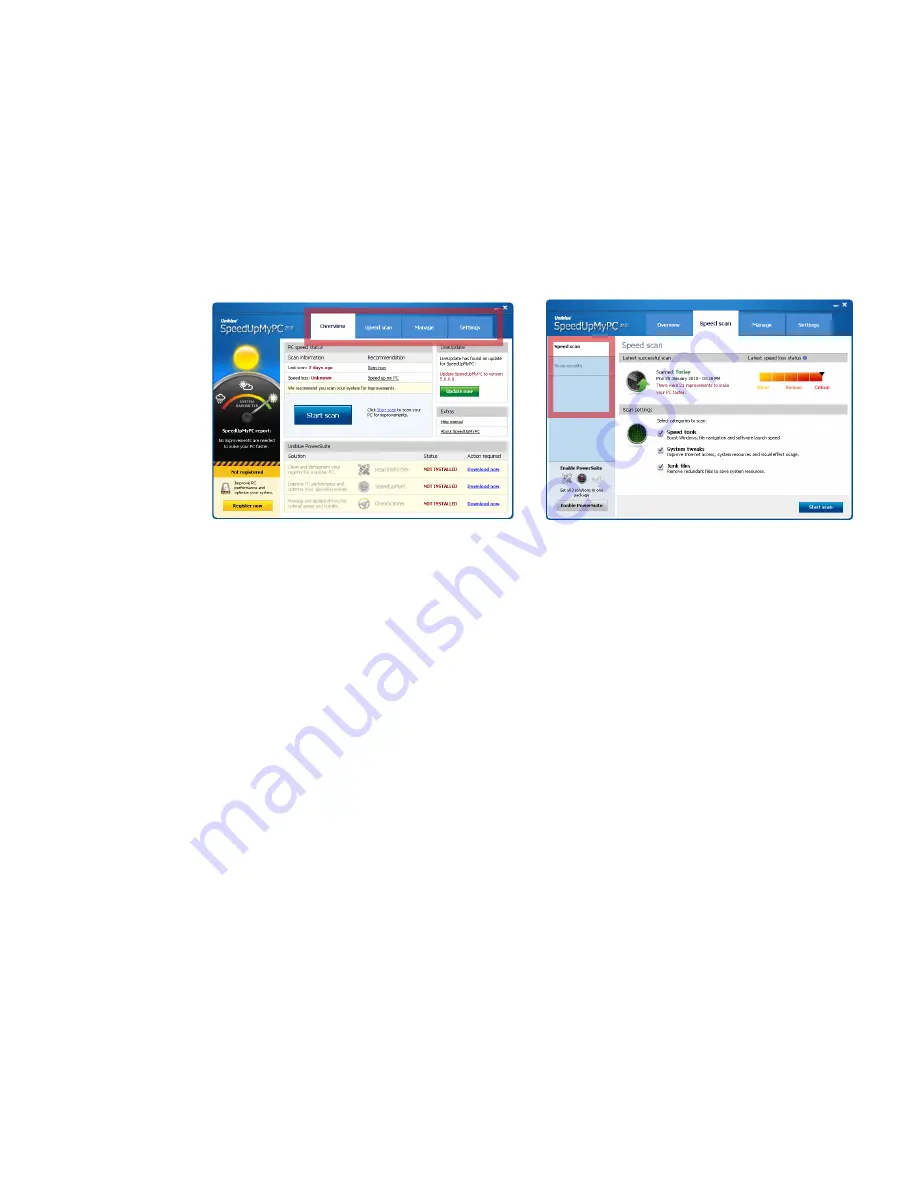
5
I
SpeedUpMyPC 2010 Help Manual
www.uniblue.com
2. Program overview
The overview page will describe some features within the SpeedUpMyPC interface. To learn how to scan for
improvements and speed up your PC, you may choose to move straight to section 3.
figure 1
figure 2
Overview:
• Use the navigation panel (figure 1) to shift through the different pages of the application. Each tab links
to a particular page. The term ‘navigation panel’ will be used throughout this manual to refer to the row
of four tabs labeled in figure 1.
• To be found on the
Overview
page, the Uniblue System Barometer provides Uniblue’s assessment of
whether your PC is performing to its full potential. A barometer pointing towards the rainy cloud on the
left indicates a computer slowed down by poor system resource management, unoptimized settings or
junk files.
• The
LiveUpdate
box provides registered users covered by ActiveProtection access to product updates
as they become available. Clicking the green
Update now
button will launch the process to upgrade
SpeedUpMyPC to the latest version.
• Figure 2 shows the
Speed scan
screen. The menu on the left hand side offers different screens within
the chosen tab. The term ‘left hand side menu’ will be used to refer to the menu.











