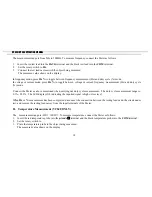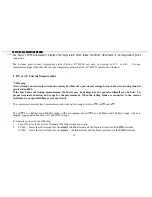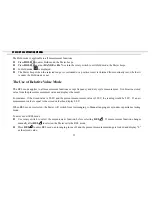VC820/VC840 OPERATING MANUAL
11
V, mV
V:
mV
Volts. The unit of voltage.
Millivolt. 1 x 10
-3
or 0.001 volts.
A, mA, µA
A:
mA:
µA:
Amperes (amps). The unit of current.
Milliamp. 1 x 10
-3
or 0.001 amperes.
Microamp. 1x 10
-6
or 0.000001 amperes.
17
Indicates negative reading.
18
OL
The input value is too large for the selected range.
Manual Ranging and Autoranging
The Meter has both manual range and autorange options:
z
In the autorange (
) mode, the Meter selects the best range for input signals.
This allows you to switch test points without having to reset the range.
z
In the manual range mode, you may select the range.
This allows you to override autorange and lock the Meter in a specific range.
The Meter defaults to the autorange mode in measurement functions that have more than one range. When the Meter is in
the autorange mode,
is displayed.
To enter and exit the manual range mode:
1.
Press
RANGE
.
The Meter enters the manual range mode and
turns off