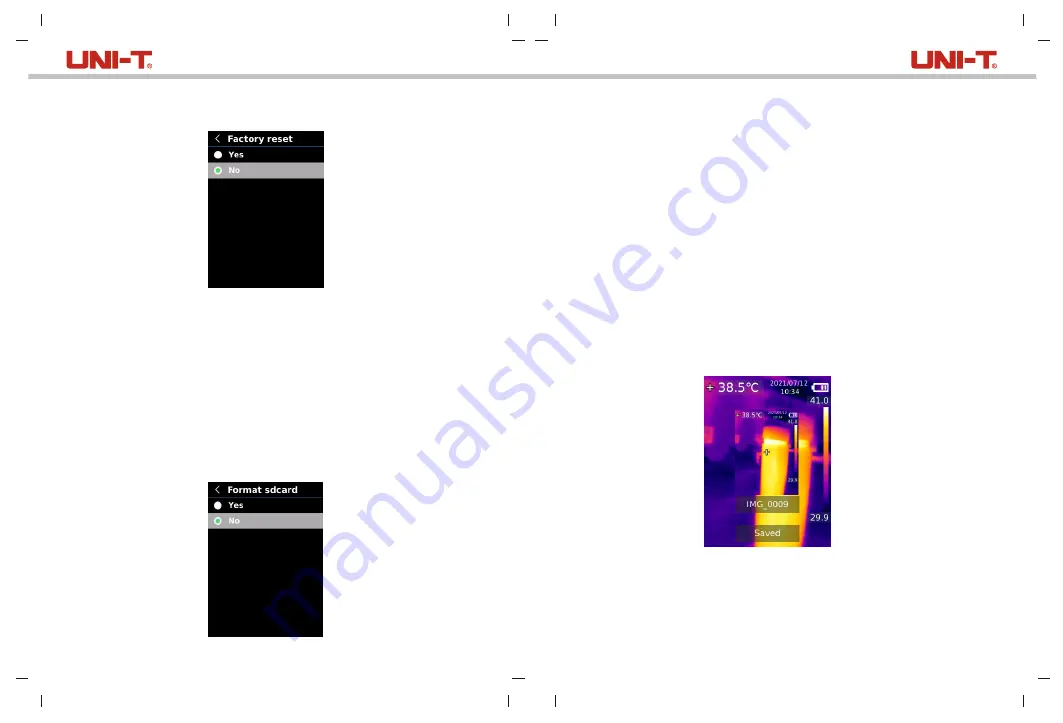
Factory Reset
To restore factory settings:
1. Press the up/down button to select the Factory Reset option in the System
Settings submenu.
2. Press the SET button to enter.
3. Press the up/down button to select Yes.
4. Press the SET button to confirm.
5. Press the back button to exit.
Note: During the factory reset process, please do not force other operation to
avoid program errors.
Format SD Card
To format SD card:
1. Press the up/down button to select the Format SD Card option in the System
Settings submenu.
2. Press the SET button to enter.
3. Press the up/down button to select Yes.
4. Press the SET button to confirm.
5. Press the back button to exit.
Note: When formatting the SD card, please do not remove it or perform other
operation to avoid program errors.
6. Operating Instructions
6.1 Image Capture
1. Pull and release the trigger to capture an image.
2. In the manual save mode, pull and release the trigger again to save the image.
Or
image, and press the SET
press the left/right button to discard or save the
button to confirm or the back button to return.
3. In the auto save mode, the image will be saved automatically.
Note: Images can only be saved if an SD card is installed.
User Manual
User Manual
17
18













