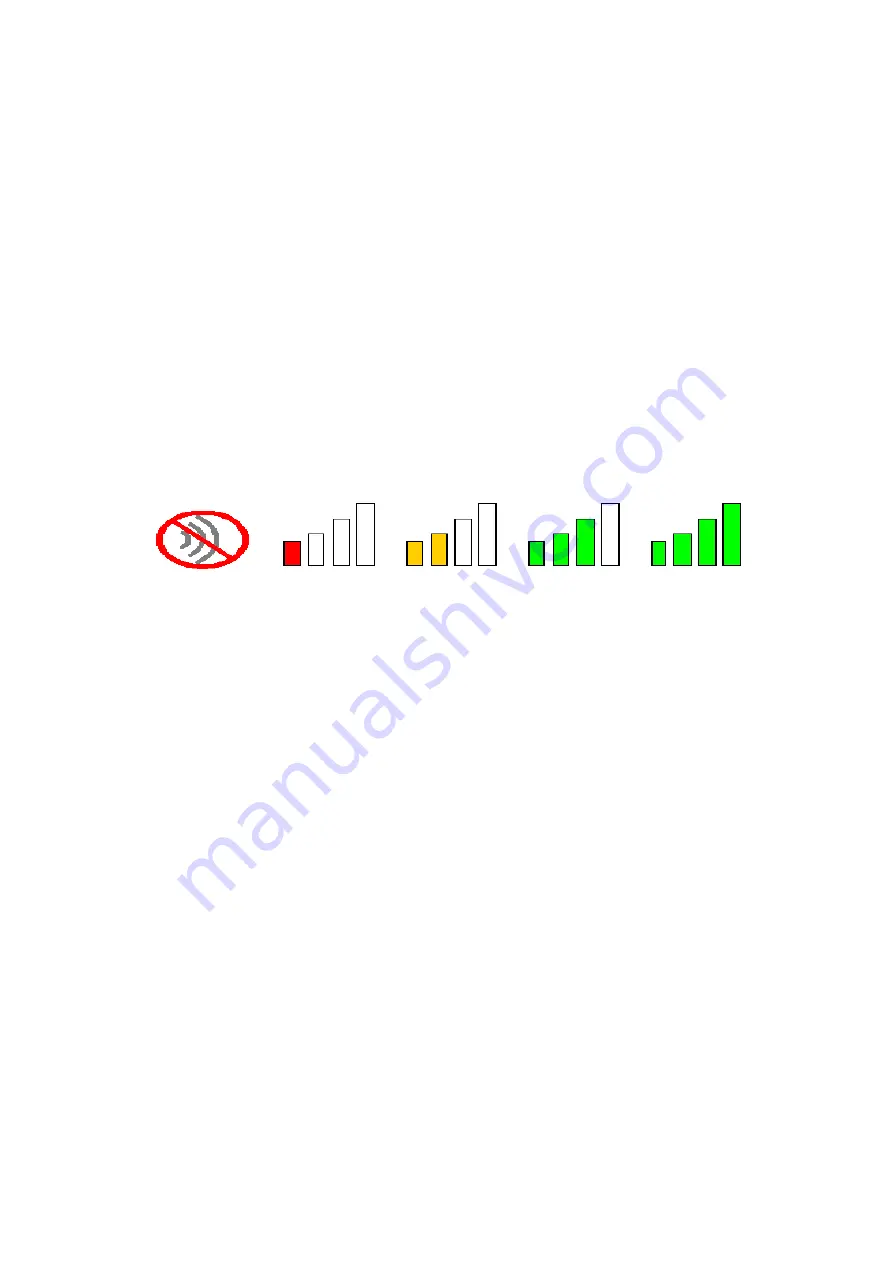
21
Additional Note for Windows XP
In Windows XP, it is recommended that you use the WLAN a/b/g/n mini-card Module
Configuration Utility. Before using the Utility, please follow the steps below to
disable the Windows XP Zero Configuration:
Option 1:
1.
Double click the shortcut icon to open the Utility.
2.
From the Windows System Tray, you should see the signal icon. Right-click it
and select “Disable Zero-Configuration”.
3.
Tray icon.
The tray icon appears at the bottom of the screen, and shows the signal strength using
colors.
Hold the mouse cursor over the tray icon to display the current configuration profile
name and association, as well as transmit and receive speed and the wireless adapter
name and IP address.
Right-click on the tray icon to:
Help
Open the online help.
Open Atheros Client Utility
Launch the Atheros Client Utility (ACU). Use the
ACU to configure the profile or view status and
statistics information.
Client Managed Test
Run the Client Managed Test Utility.
Preferences
Set the startup options and menu options for the ACU.
Check whether the program should start automatically
when Windows starts, and check the menu items that
should appear on the popup menu.
Summary of Contents for DNMA-H92
Page 1: ...WLAN 802 11a b g n MiniPCI module User Manual Version 1 0 Nov 2009...
Page 9: ...8 4 Choose this option to install the driver and client utilities and click Next...
Page 12: ...11 9 Click Yes to continue 10 Click OK to continue 11 Installing process...
Page 13: ...12 12 Reboot your computer...
Page 16: ...15 5 Click Yes to remove the profiles and click No to remove your profiles...
Page 17: ...16 6 Click Finish and reboot your computer The Uninstall is now completed...






























